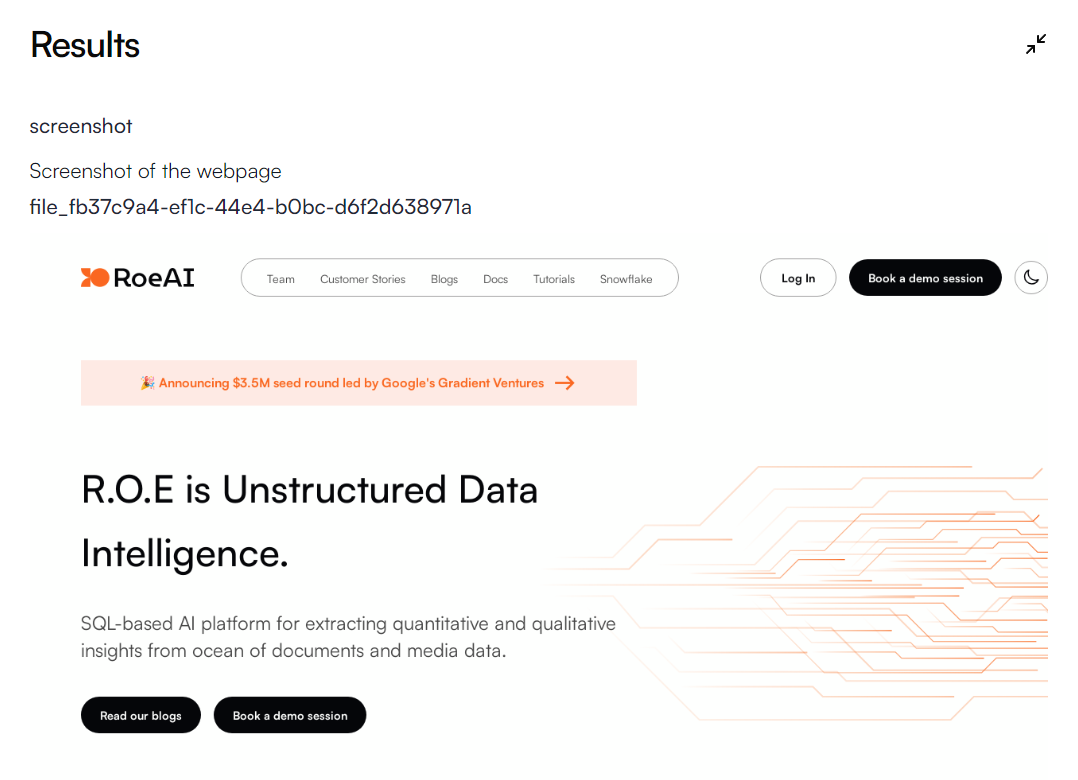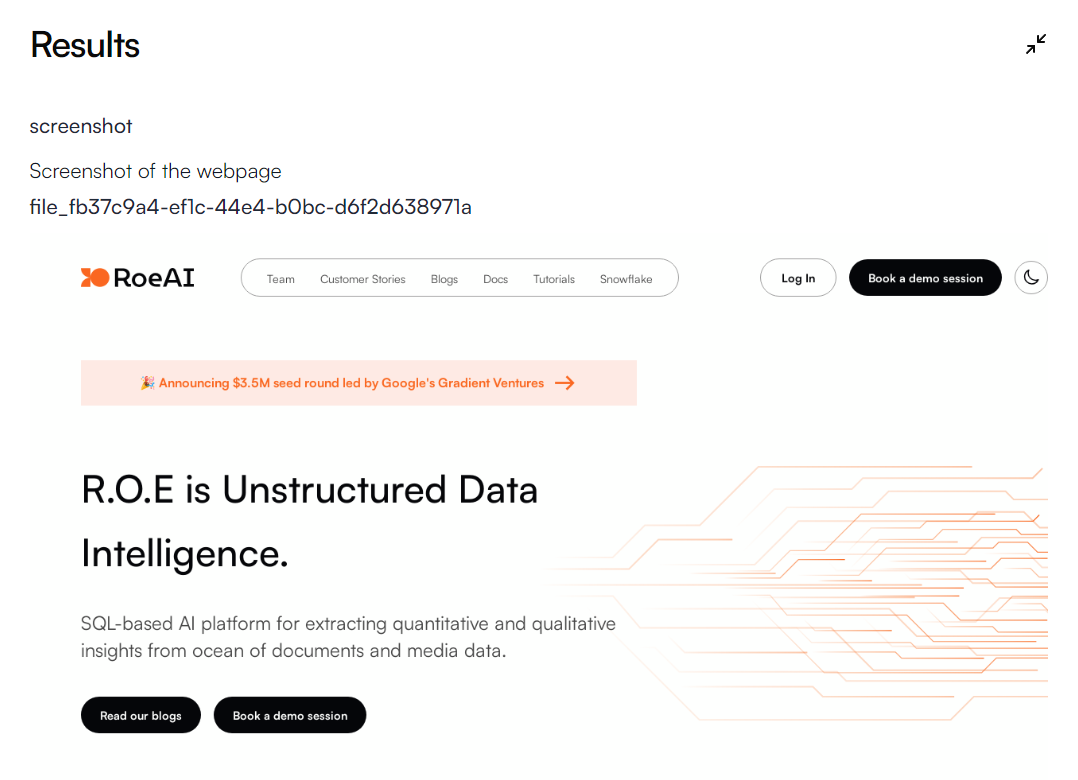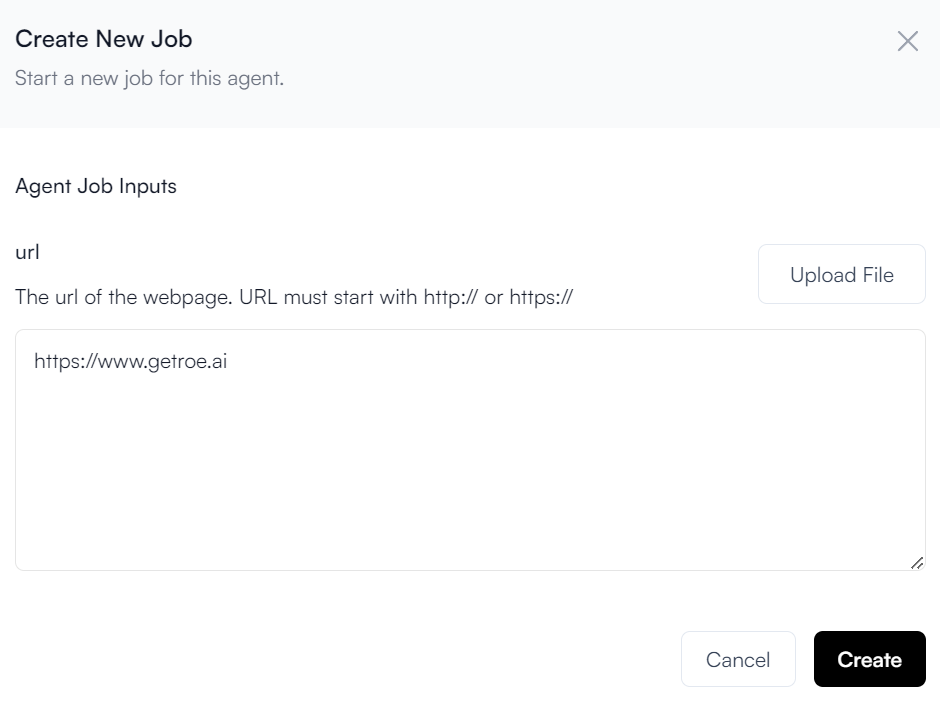Website Snapshot Engine Inputs
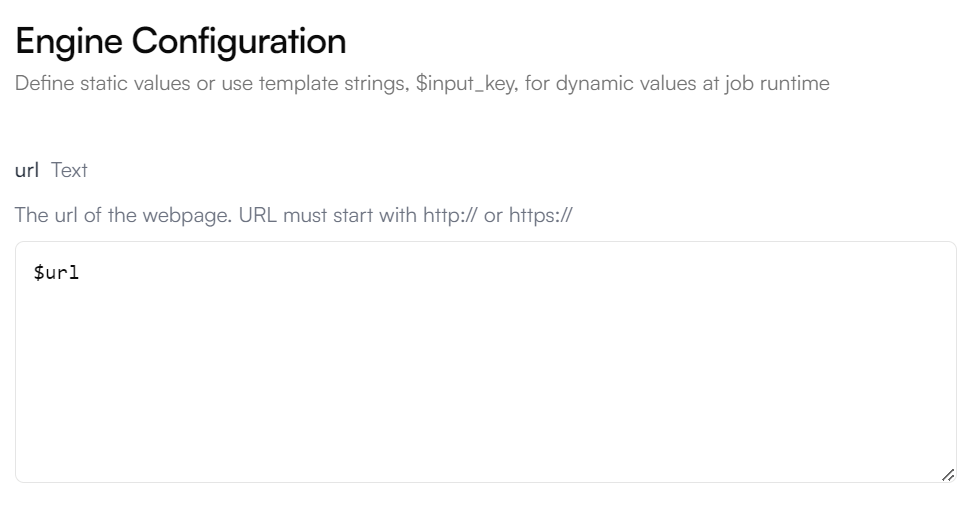
Website Snapshot Configuration
- url: required. The URL of the website to snapshot.
Website Snapshot Output
The output will always be a PNG image of the website.Website Snapshot Example
Let’s run through an example using this engine together.1
Create an Agent
Click on the “Add Agent” button in the
top right corner of the Agents page.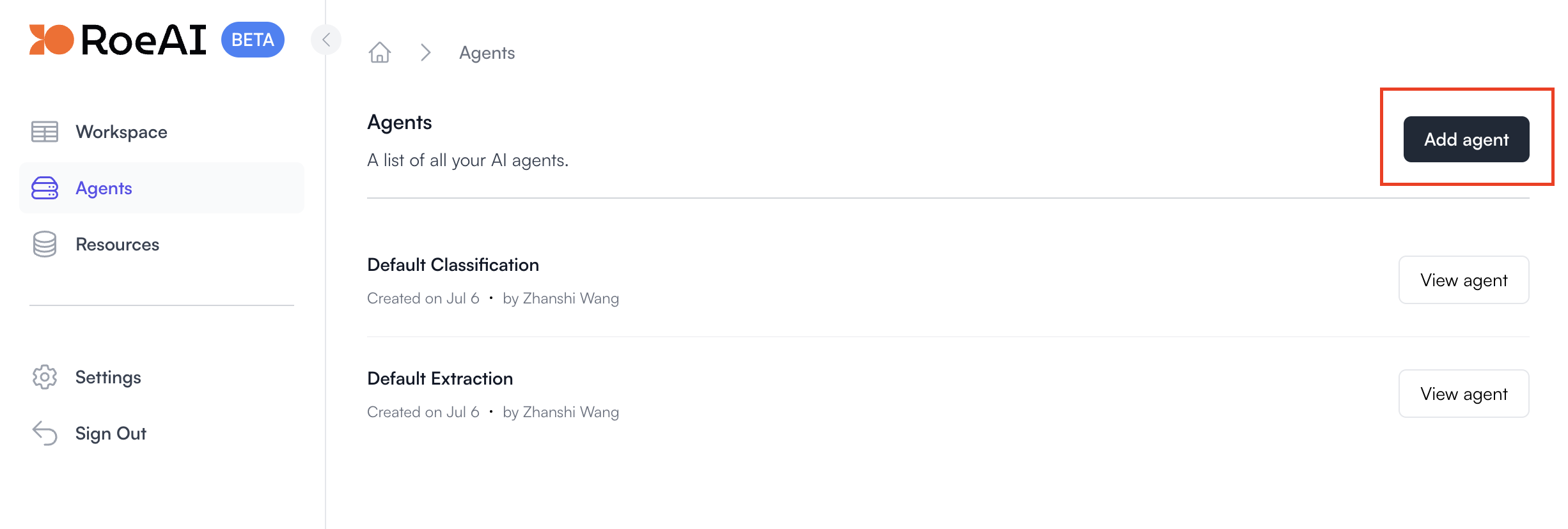
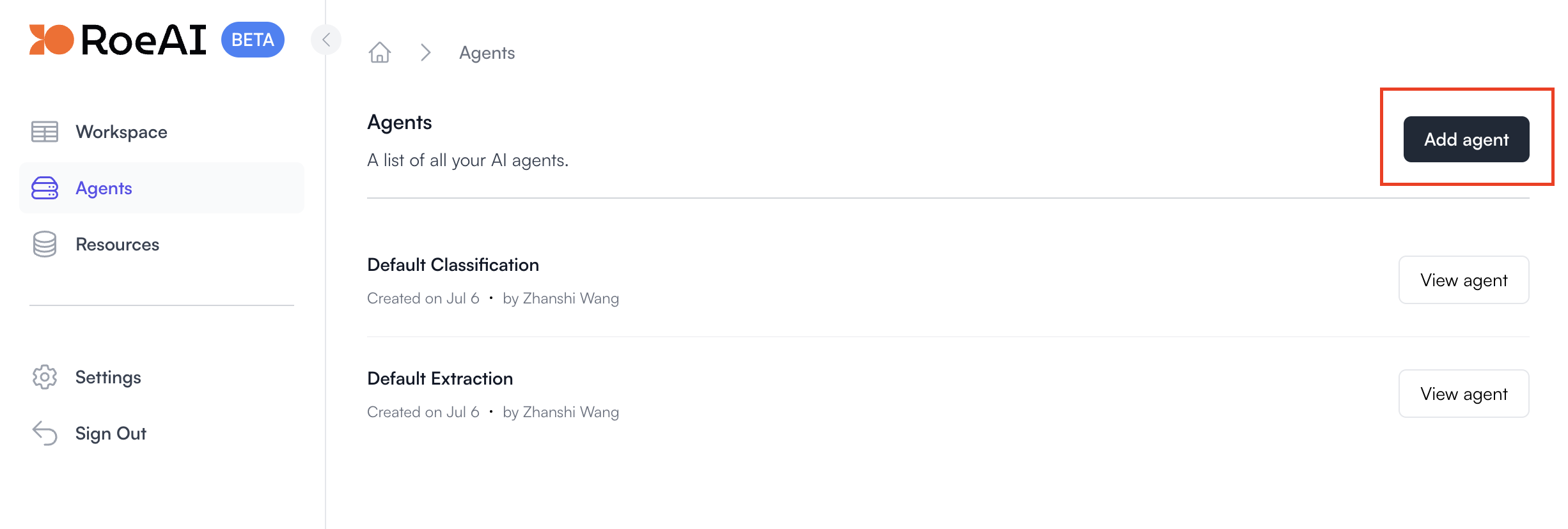
2
Select the Website Snapshot Engine
3
Configure the engine as follows
$ starts a template string
- url: $url
4
Optional Template String configuration
Template Strings can help dynamically configure parameters such as url path.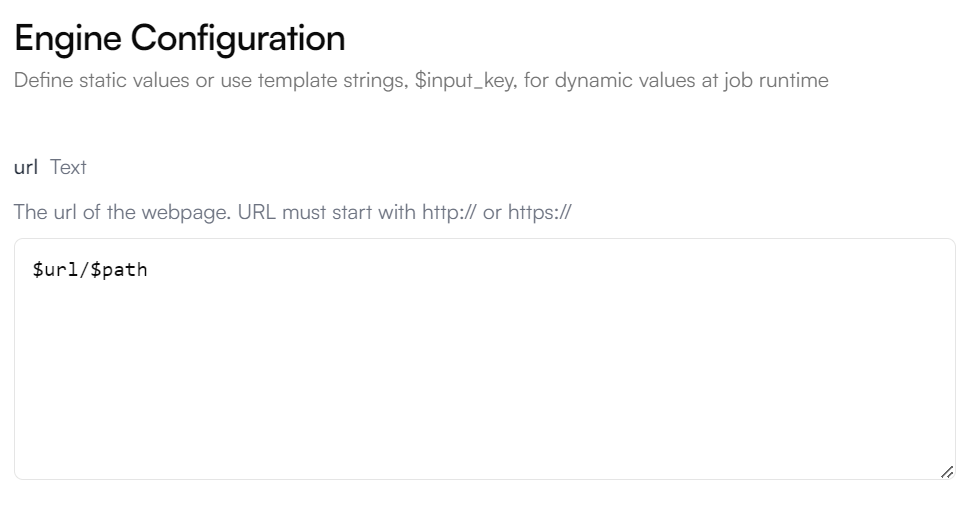
- path: $path
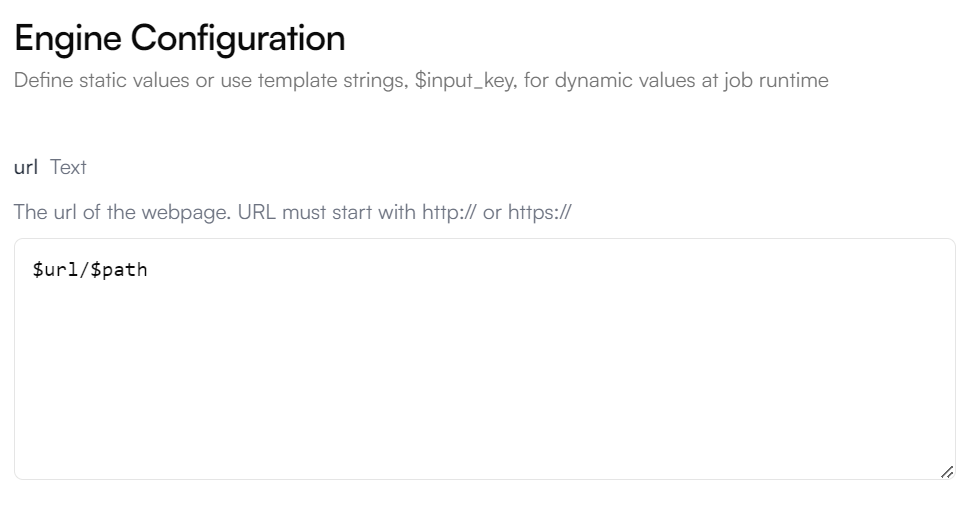
Example Configuration with optional $path Template String
5
Create the Agent
Hit the Create button. Now, let’s run it on a website through the UI.
6
View the Agent you just created
7
Create a new Agent job
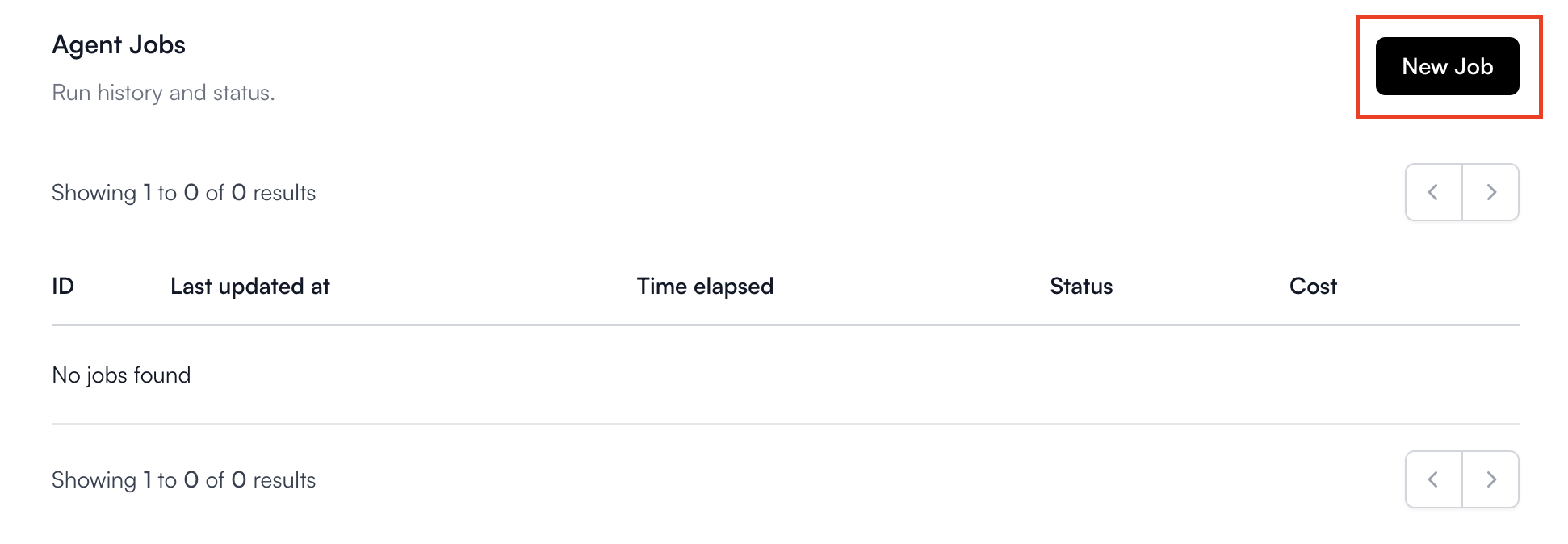
8
Fill in the Agent input
9
Run the job
Hit the Create button at the bottom to start the url snapshot job.
10
View the Results
Click View of the respective job to view its status and results.