Upload Your Unstructured Data
1
Navigate to the Roe Dataset page
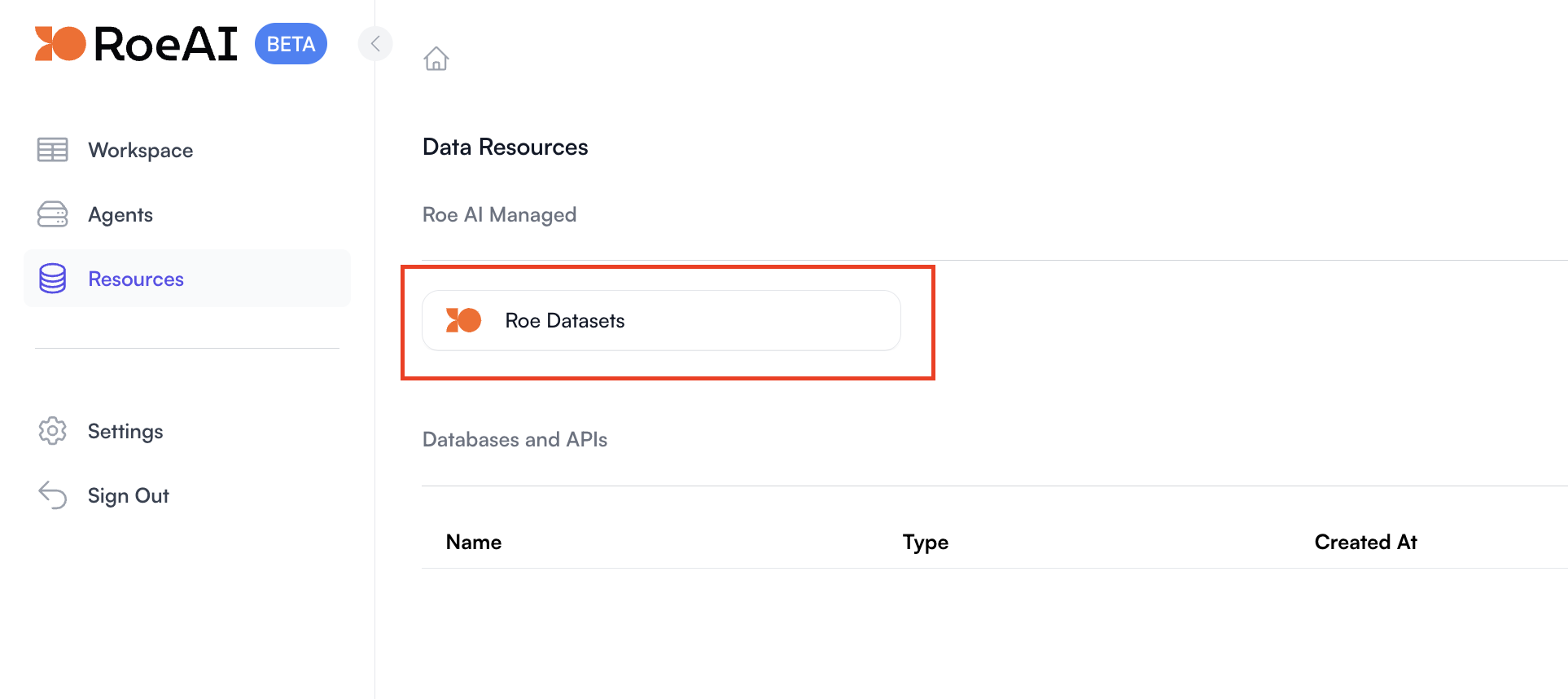
2
Upload a file to the default dataset
For the purpose of this quickstart, we will use the same invoice PDF file as 

invoice.pdf file in the invoice-extraction-example dataset. Go to that dataset and download the file first. Then upload to the default dataset.
View the default dataset

Upload your files
3
View your uploaded files

Once uploaded, your files will be listed here
View Your Data
Click on the Workspace tab to go to ROE SQL workspace. A default table calleddataset_default has been created for you. Any new
files uploaded to the default dataset will automatically be added to this table as well. You can check the table by clicking dataset_default table in the table list.
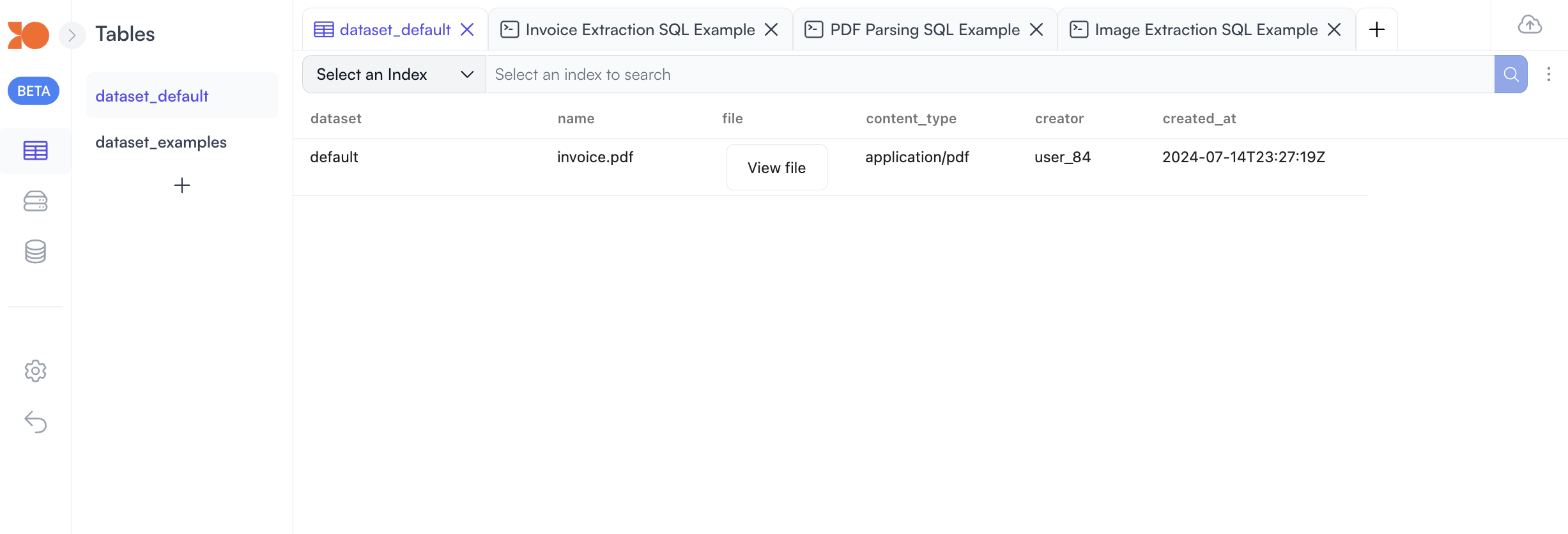
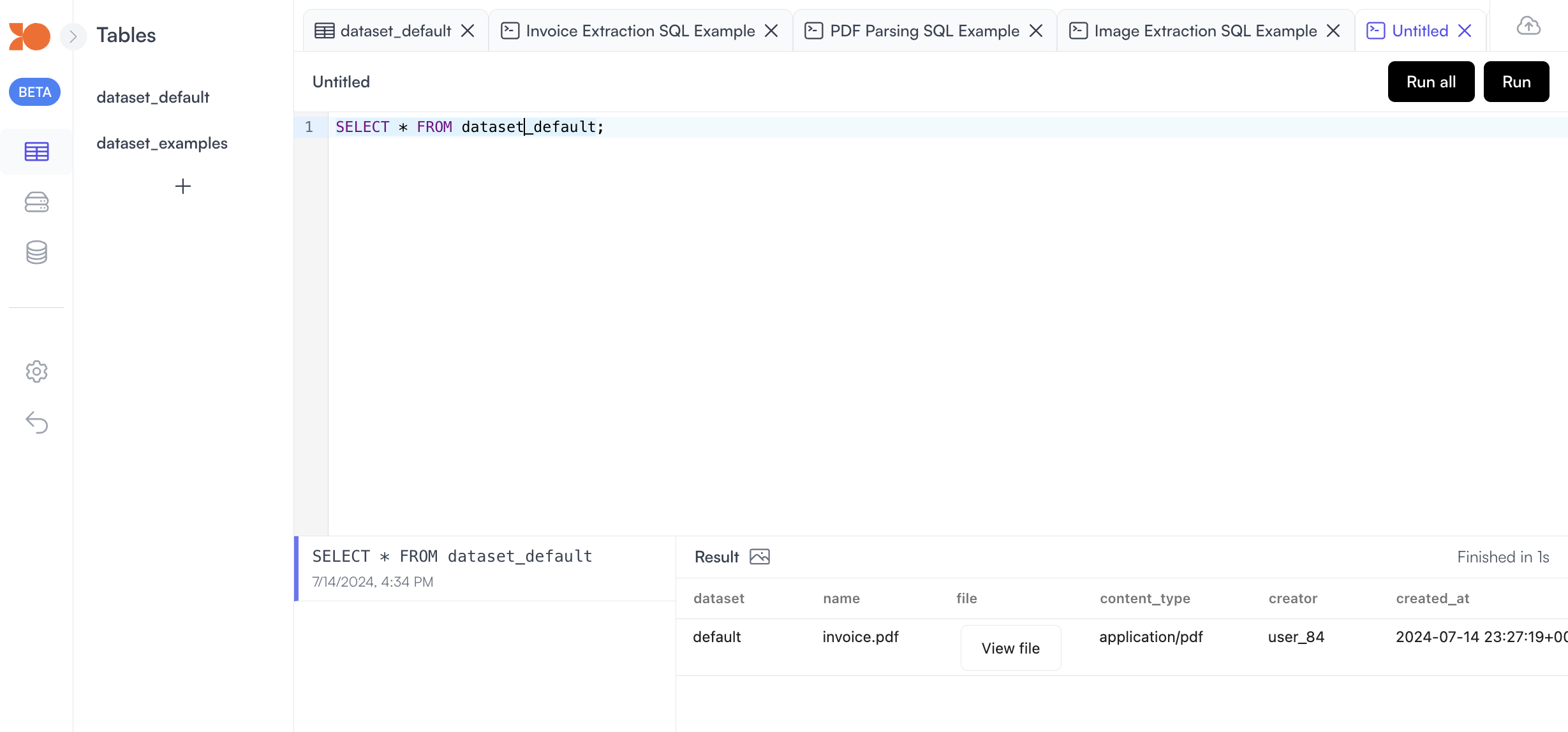
Process Your Data
Now that you have uploaded your data, you can start processing it using the built-in functions. For example, you can extract information from the invoice PDF with the following SQL query:extract_from function is a reference to the async job. Once
the job is completed, you can view the extracted data in the worksheet by clicking on the Job ID.
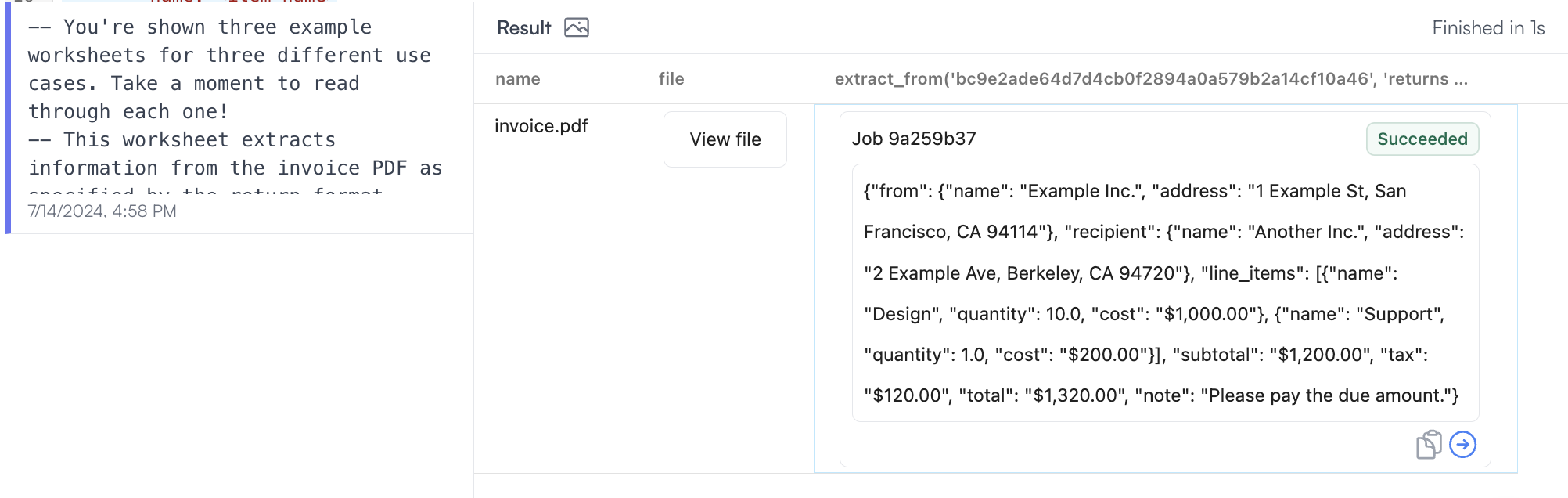
Next Steps
Learn More About ROE VolansDB SQL
We are based on clickhouse dialect, learn more about clickhouse SQL dialect in their official documentation. Also check out our examples to see how you can use SQL to process your data.Learn More About ROE VolansDB SQL Functions
extract_from is just one of the many functions you can use to process your
data. We have a variety of functions available to help you process your data
with ROE AI Agents. You can learn more about the functions available in the
Functions section.