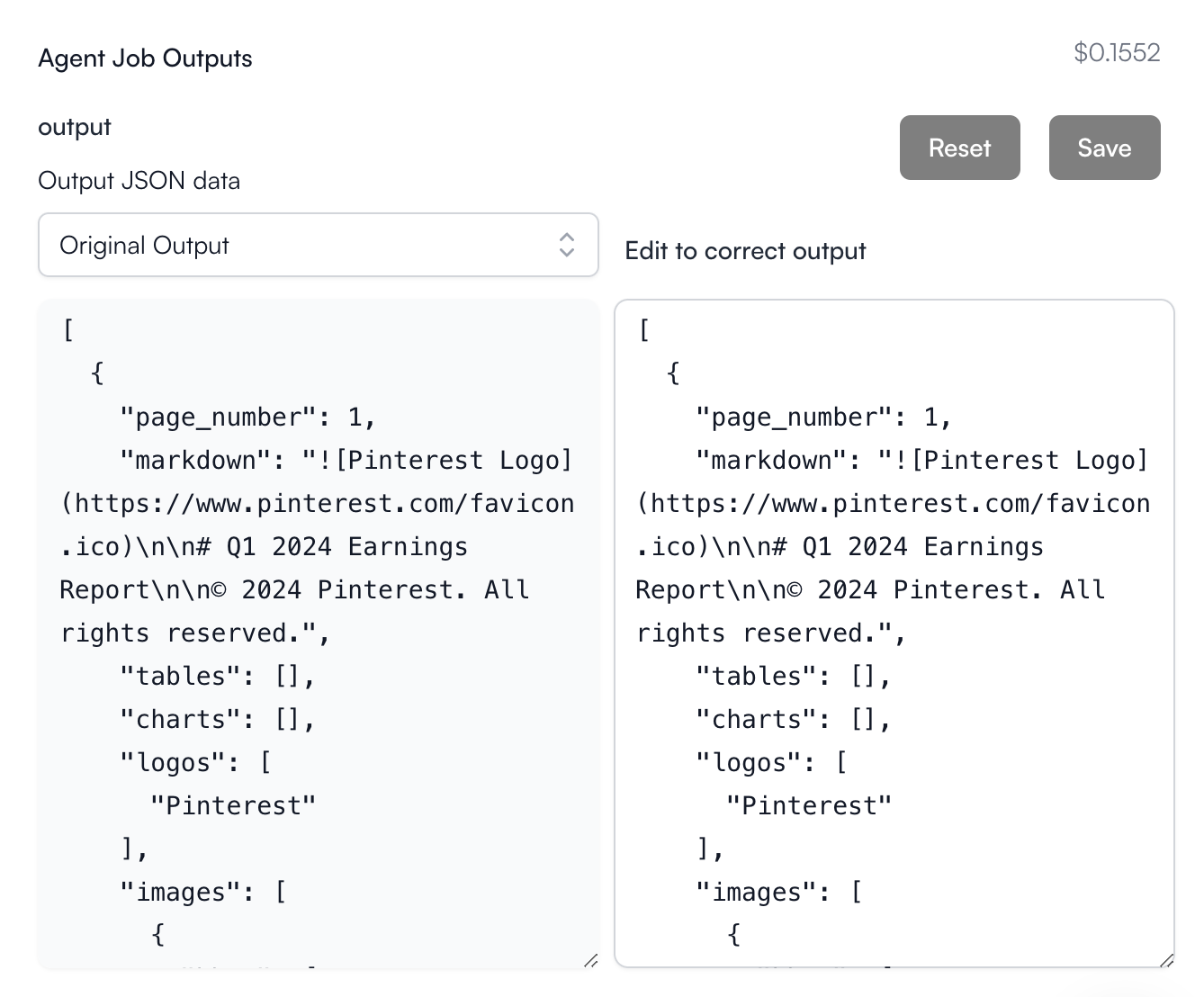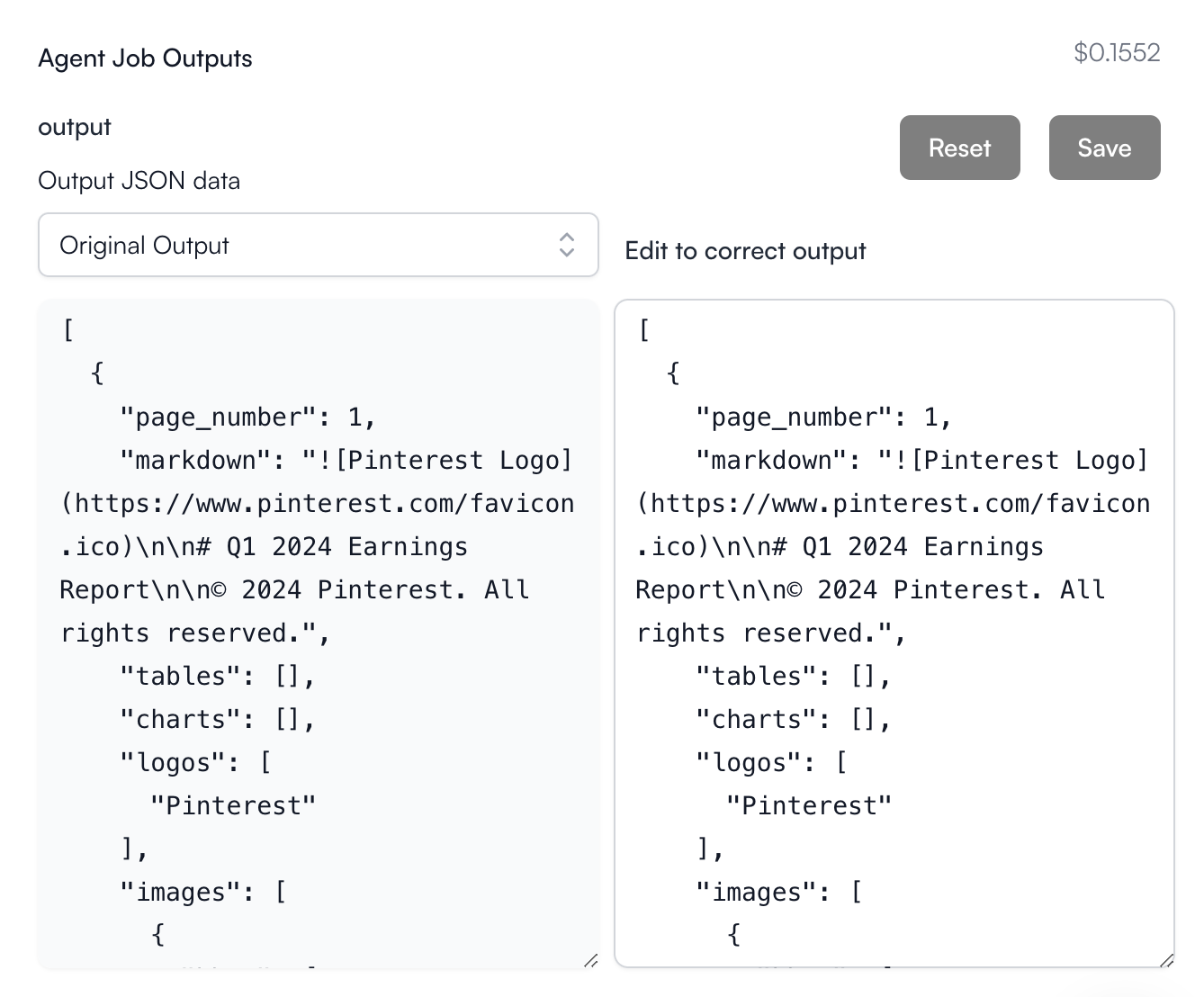Document Parser Engine Inputs
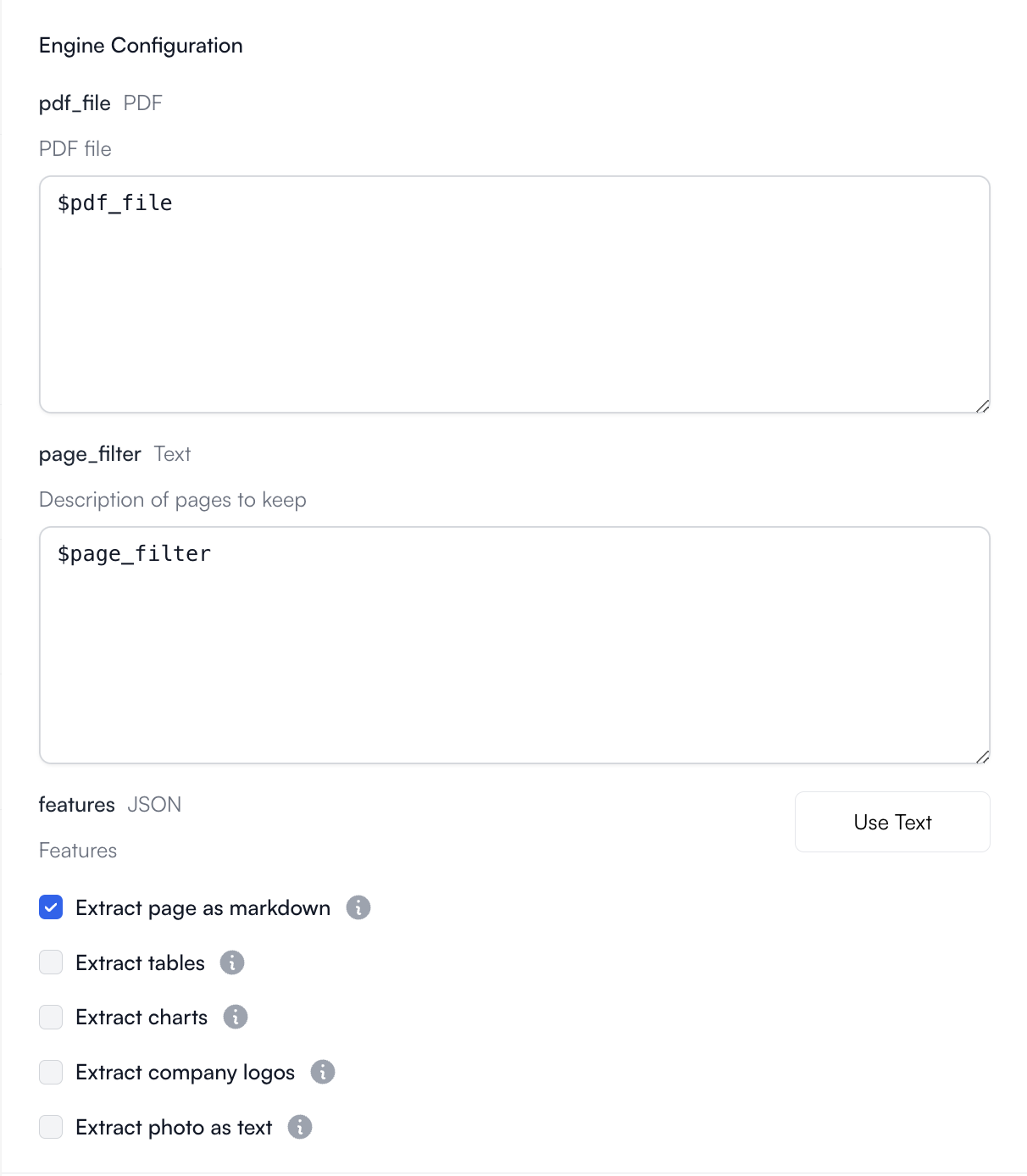
Document Parser Configuration
- pdf_file: required. The PDF document to parse from.
- page_filter: optional. A string describing which PDF pages to consider during parsing. Otherwise, considers all pages.
- features: required. Defines what you want to parse from your PDFs. Options include:
- pages -> Markdown
- tables -> CSV-like format
- charts -> CSV-like format
- logos -> array of strings identifying the logos
- photos -> text description.
Document Parser Output
The output will always be a JSON value containing the selected features from Engine configuration.Document Parser Example
Let’s run through an example using this engine together.1
Create an Agent
Click on the “Add Agent” button in the
top right corner of the Agents page.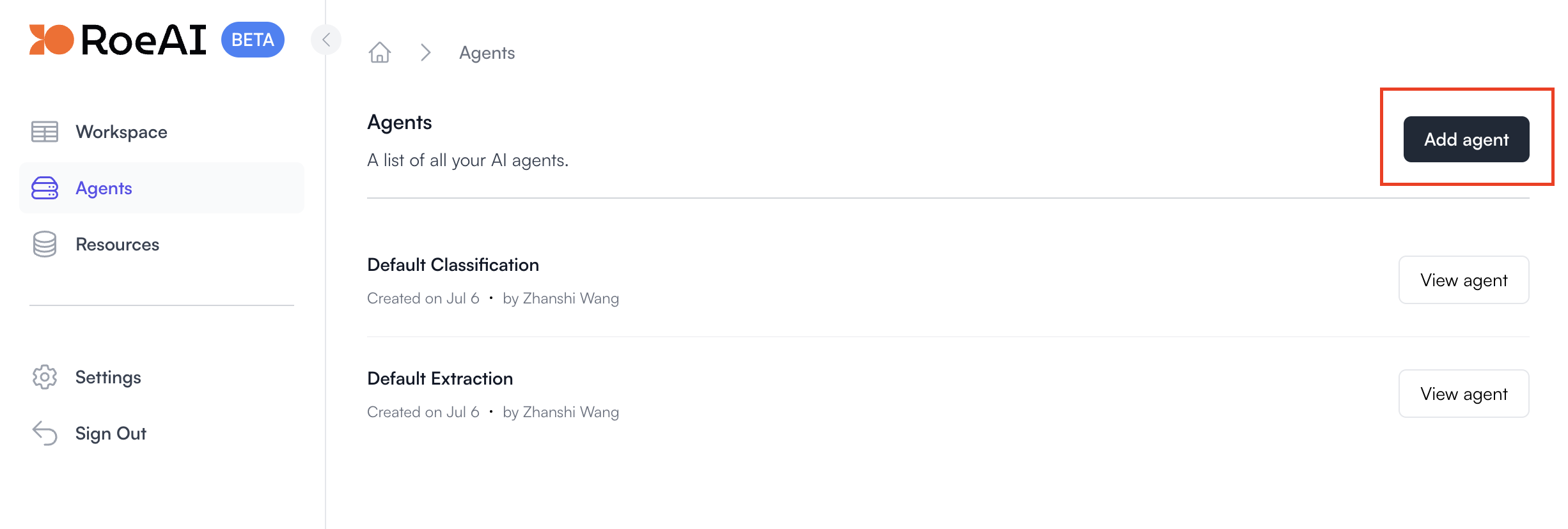
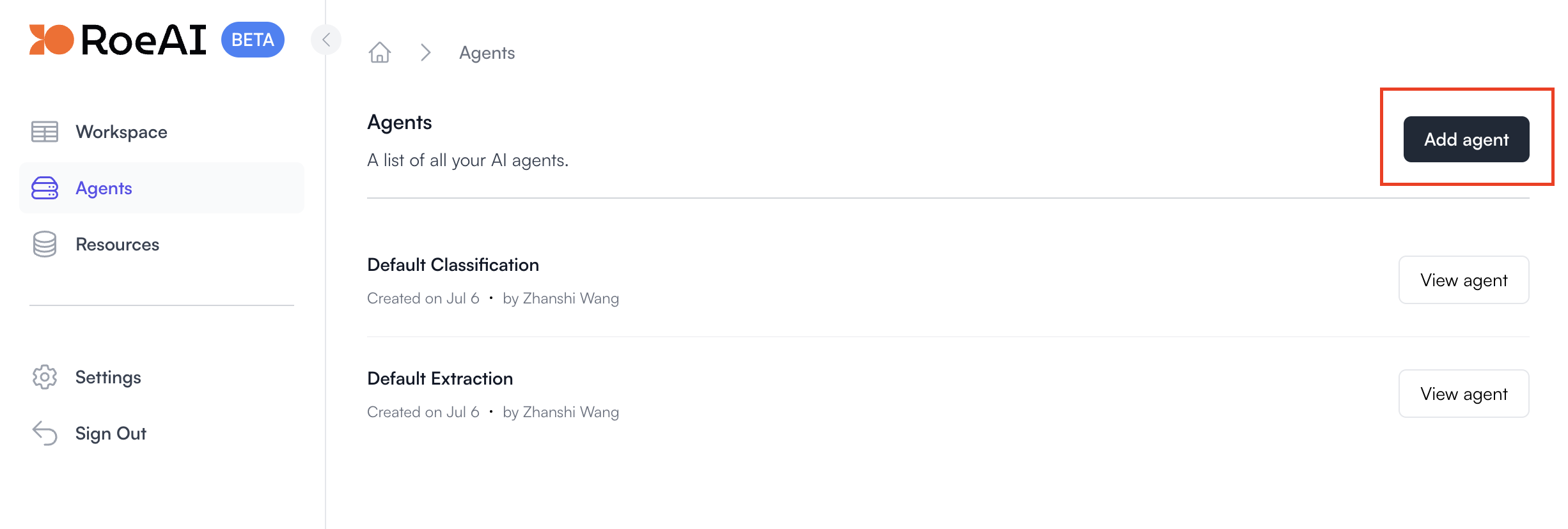
2
Select the Document Parser Engine
3
Configure the engine as follows
$ starts a template string
- pdf_file: $pdf_file
- page_filter: Remove $page_filter and leave this empty
- features: Check all features
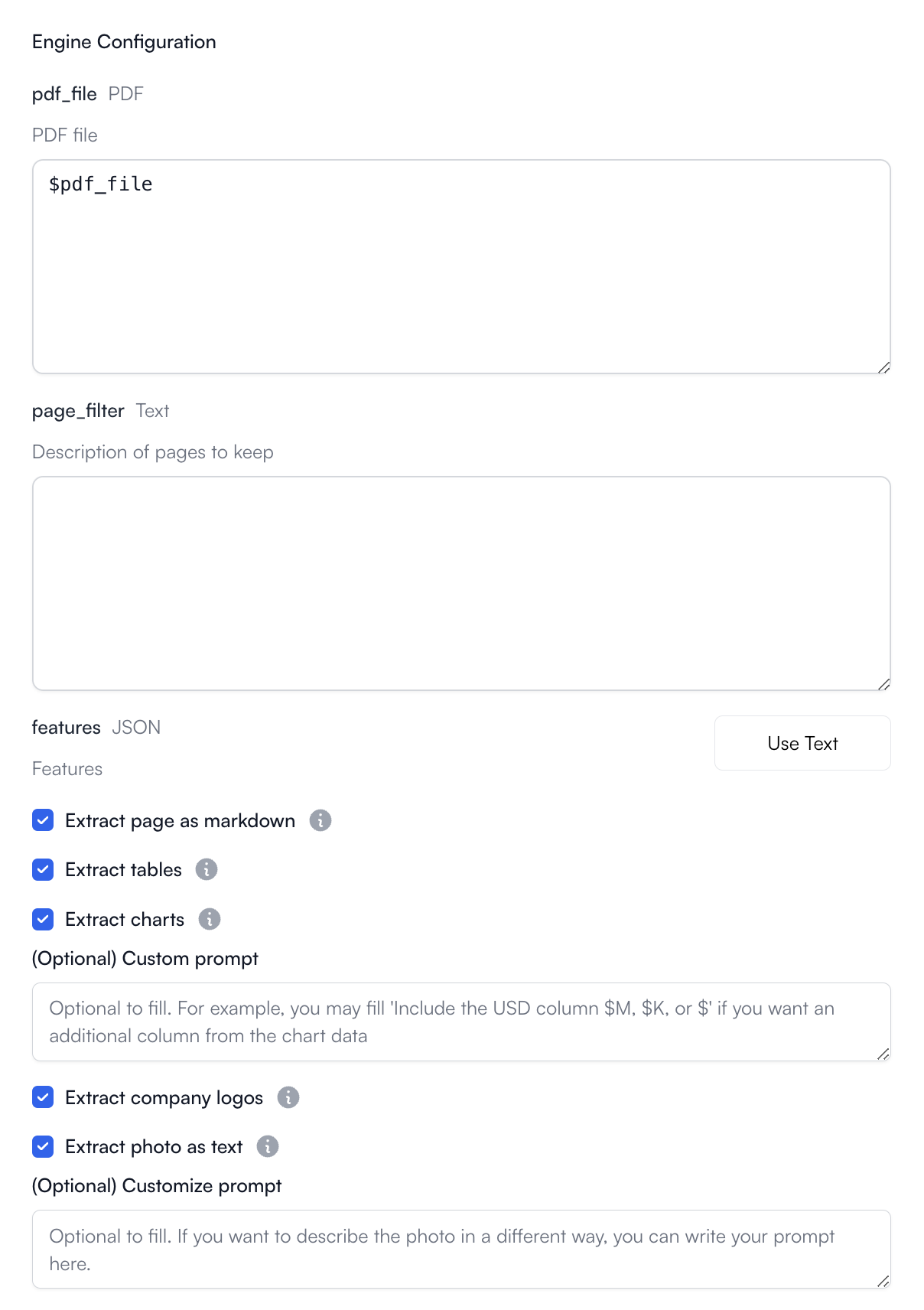
4
Create the Agent
Hit the Create button. Now, let’s run it on a PDF file through the UI.
5
View the Agent you just created
6
Create a new Agent job
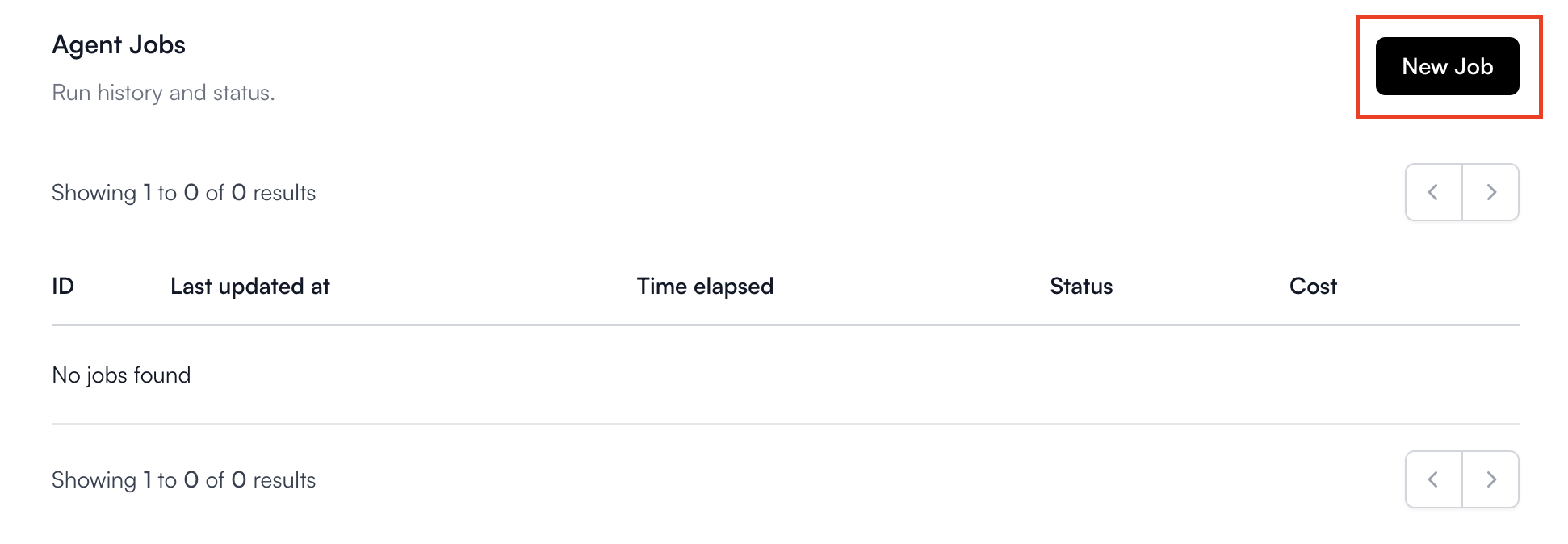
7
Download the PDF from the default Roe Datasets
Click on Resources in the sidebar and then Roe Datasets.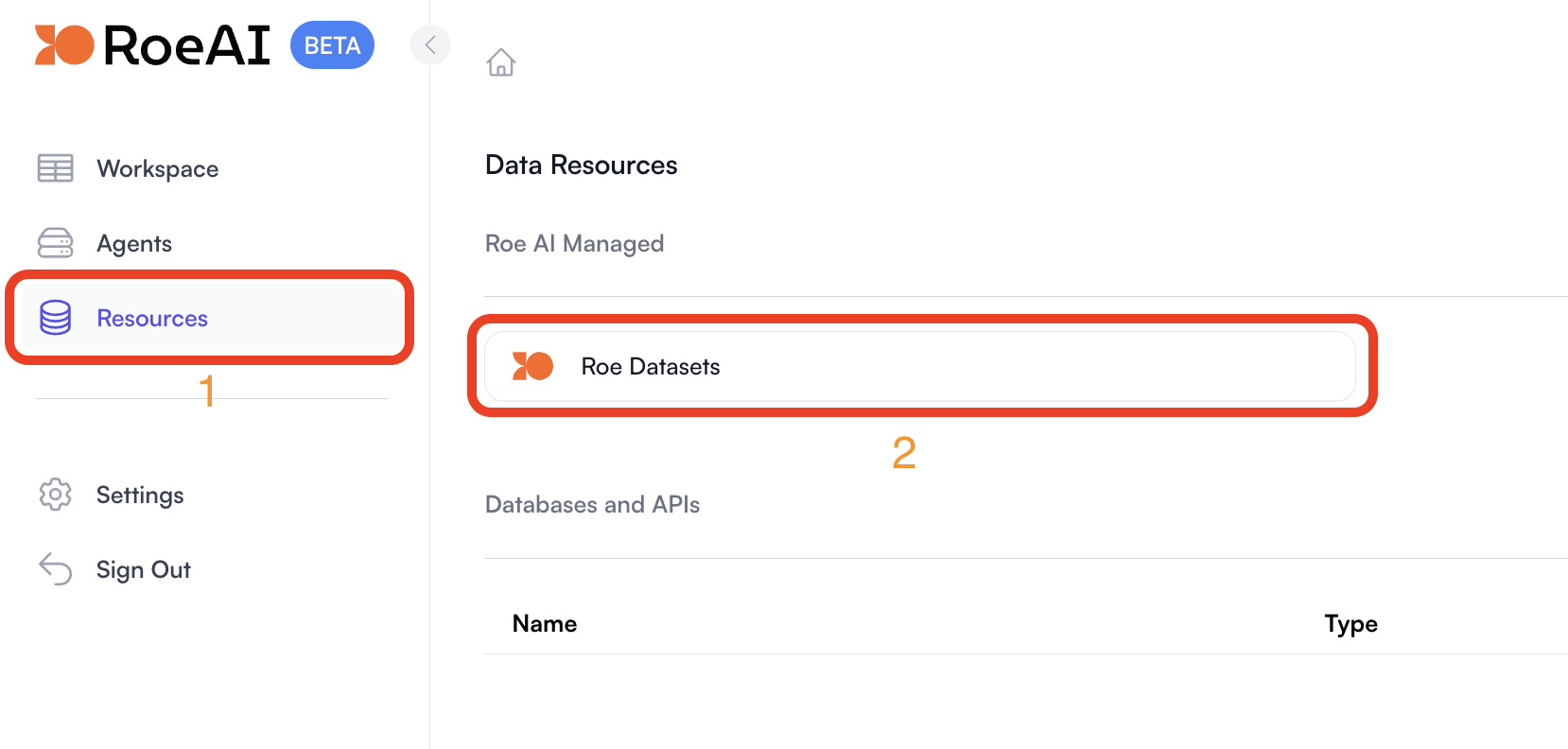
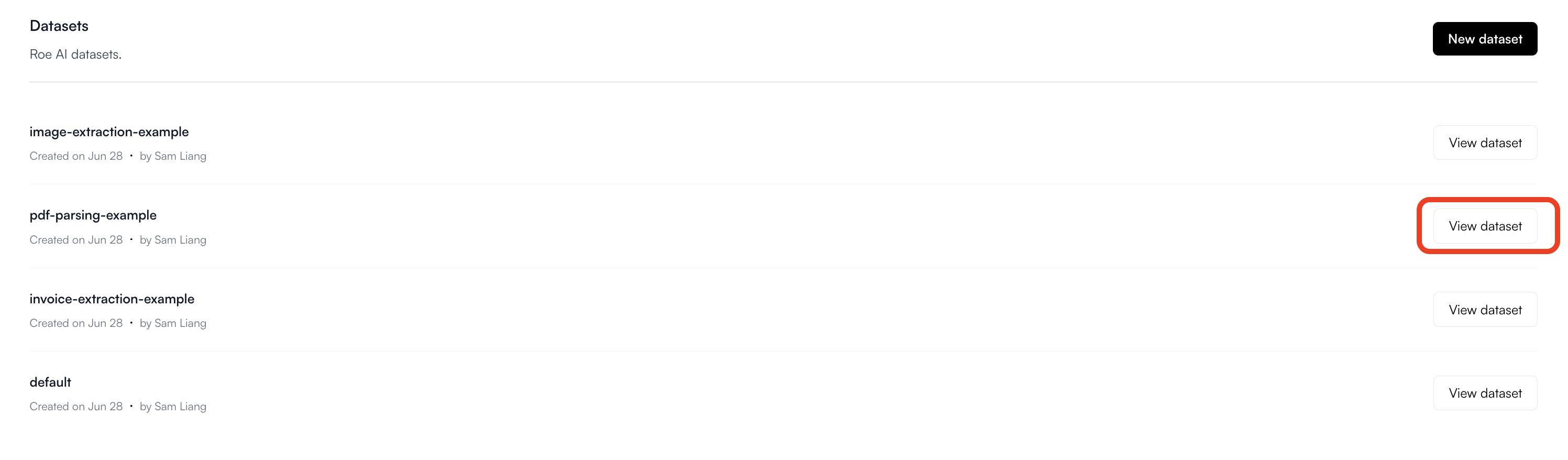

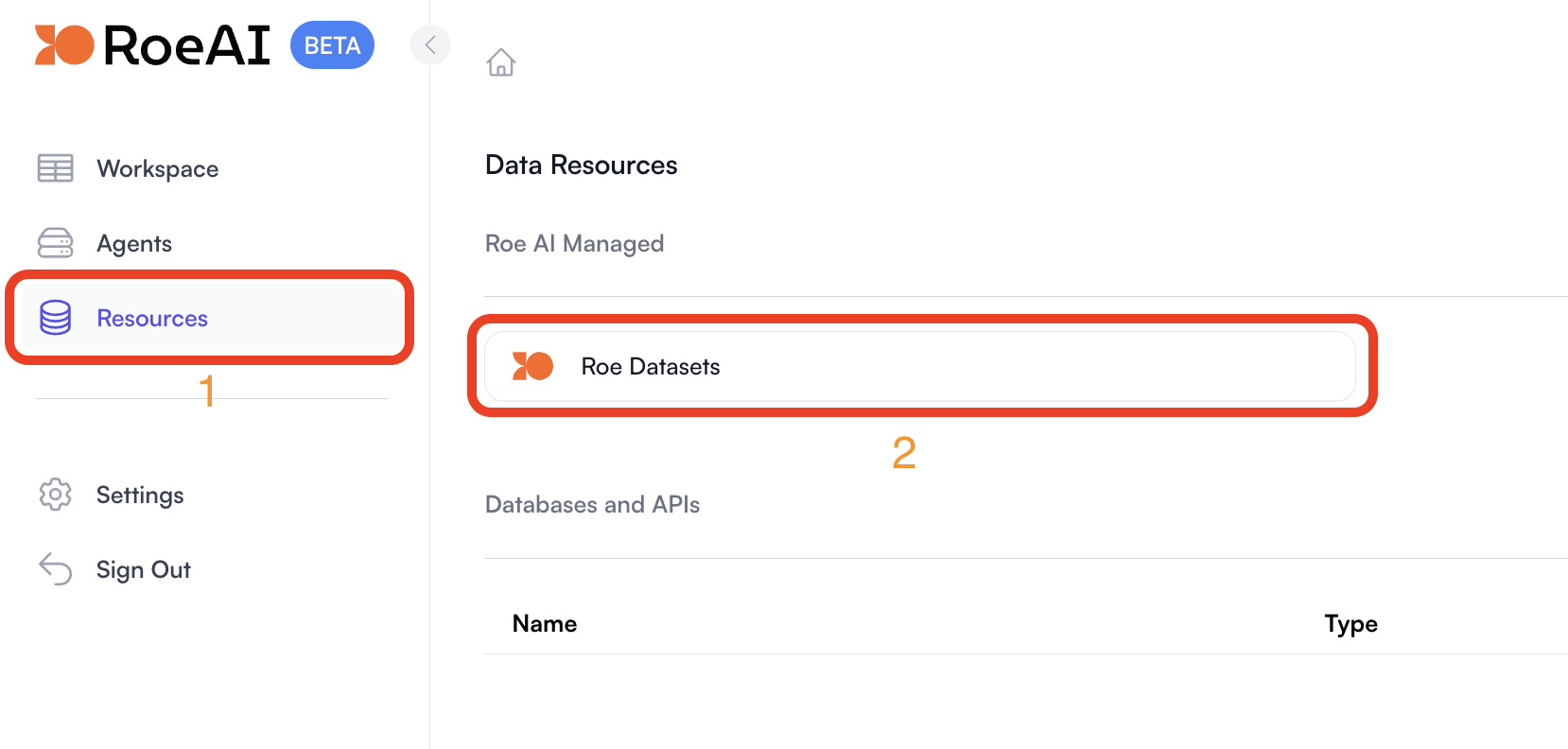
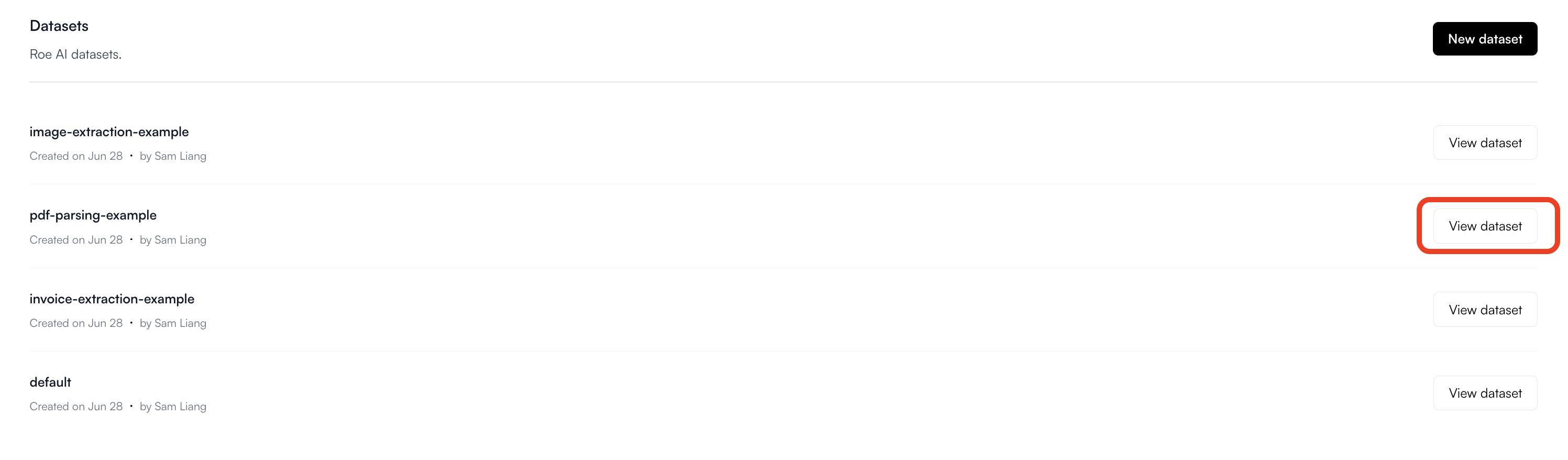

8
Fill in the Agent inputs
pdf_file: Upload the file you just downloaded.
9
Run the job
Hit the Create button at the bottom to start the PDF parsing
job.
10
View the Results
Click View of the respective job to view its status and results.