Document Insights Engine Inputs
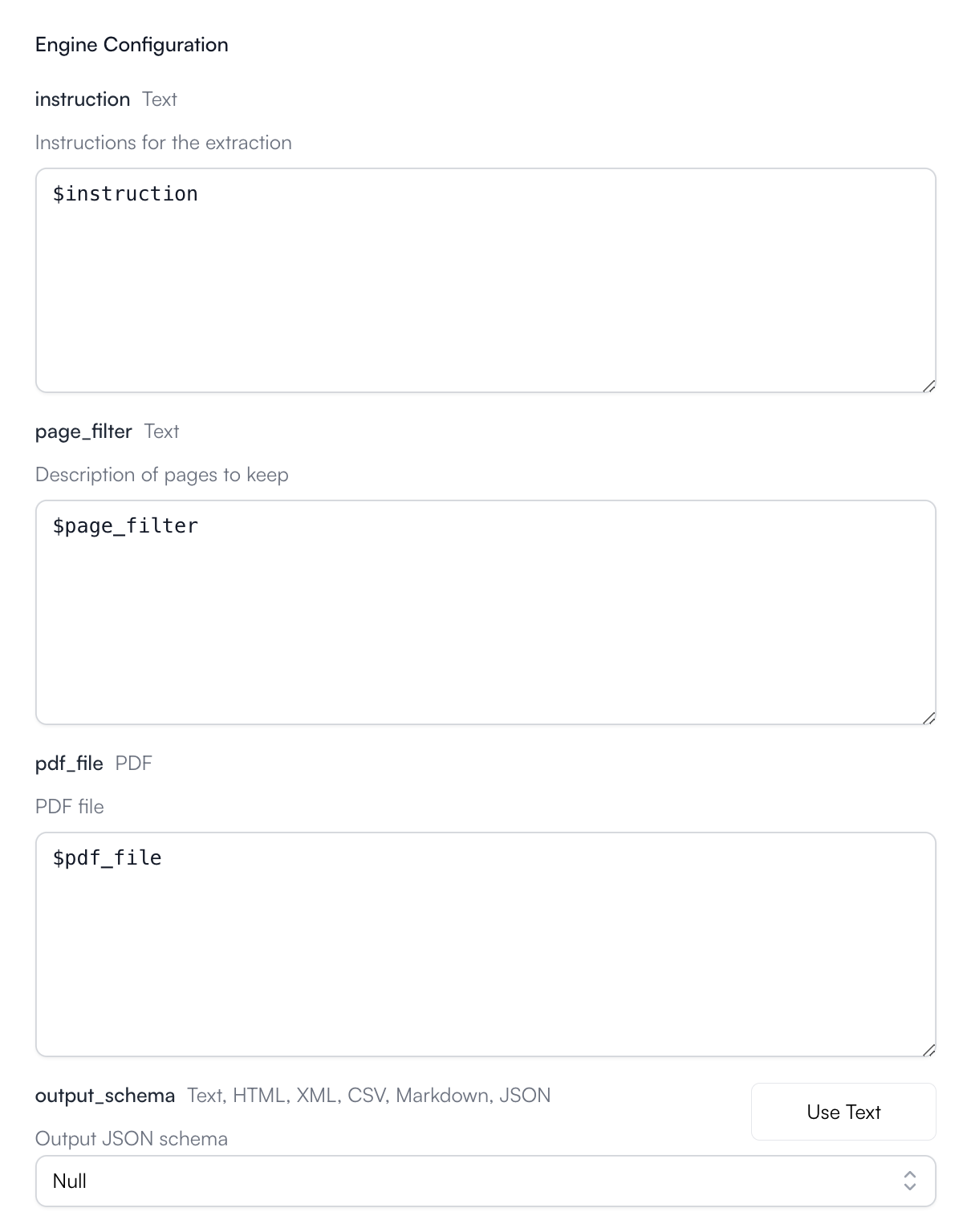
Document Insights Configuration
- instruction: optional. A string used to prompt the Agent during job execution.
- pdf_file: required. The PDF document to extract from.
- Model: required. The model to use.
- output_schema: optional. Defines the exact structure of the JSON output that the extracted data will populate. Follows the standard JSON schema specification.
Document Insights Output
The output will always be a JSON value of the structure specified in the output_schema (if you defined it).Document Insights Example
Let’s run through an example using this engine together.1
Create an Agent
Click on the “Add Agent” button in the
top right corner of the Agents page.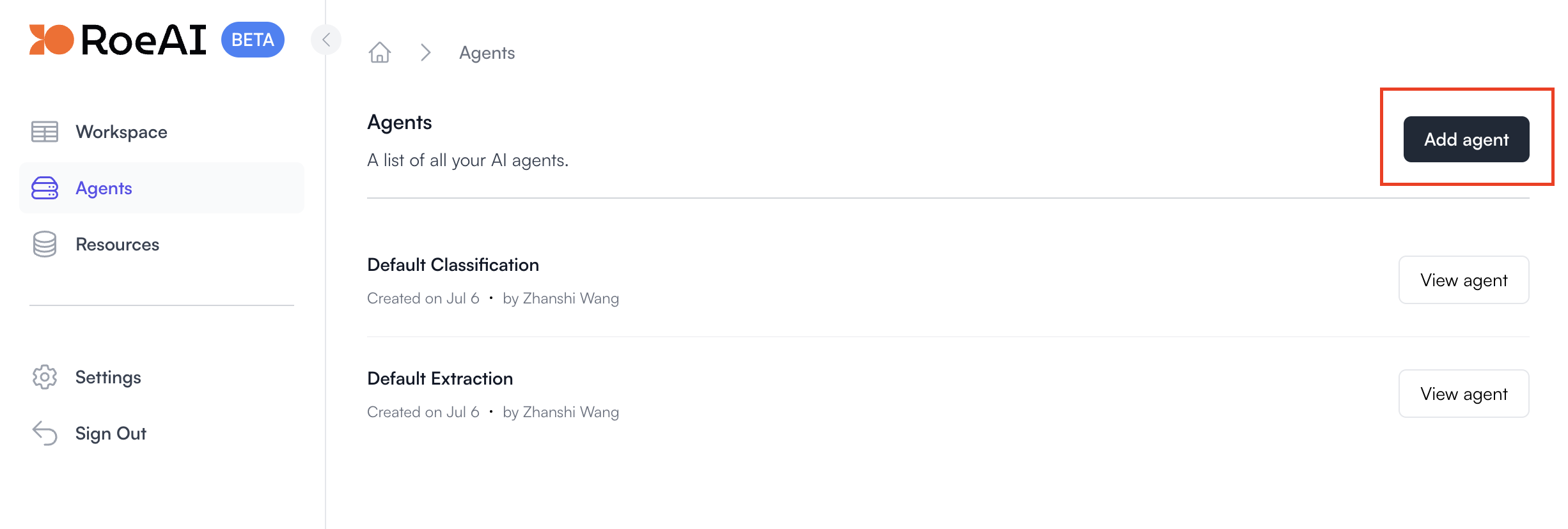
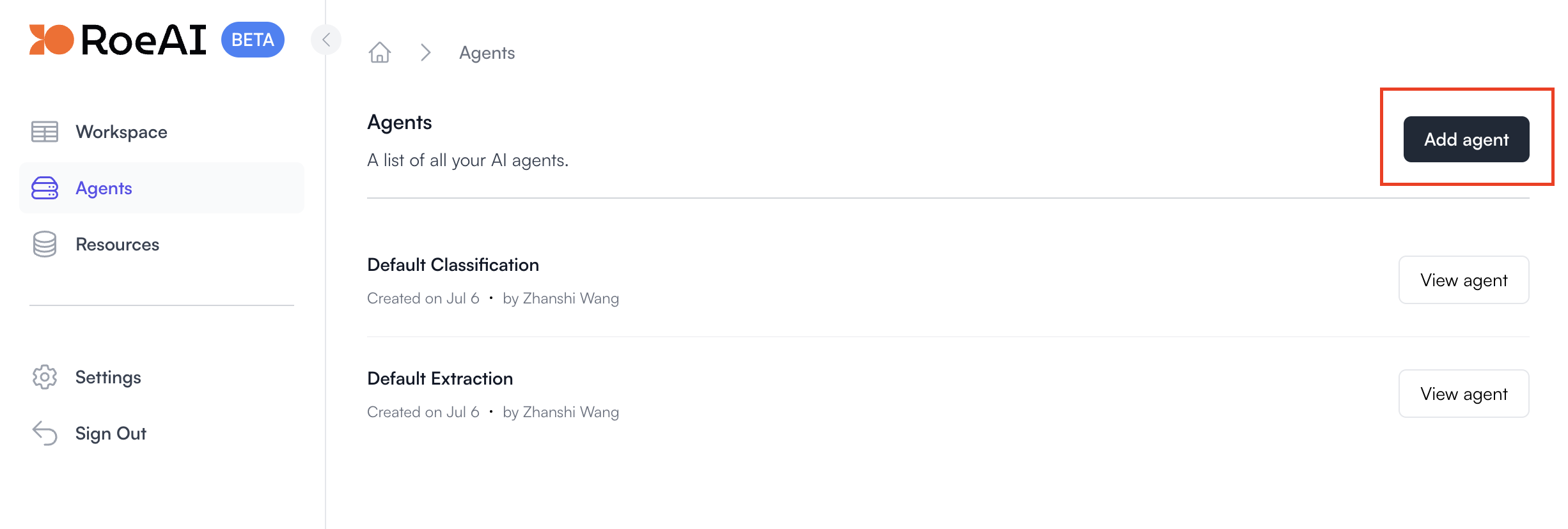
2
Select the Document Insights Engine
3
Configure the engine as follows
$ starts a template string
- instruction: $instruction
- page_filter: $page_filter
- pdf_file: $pdf_file
- output_schema: Copy and paste the JSON schema below (hit Use Text).
If you look at page 8 of the PDF file (linked below), the output_schema is essentially extracting every row under the ASSETS table. You should take a moment to try to understand this.
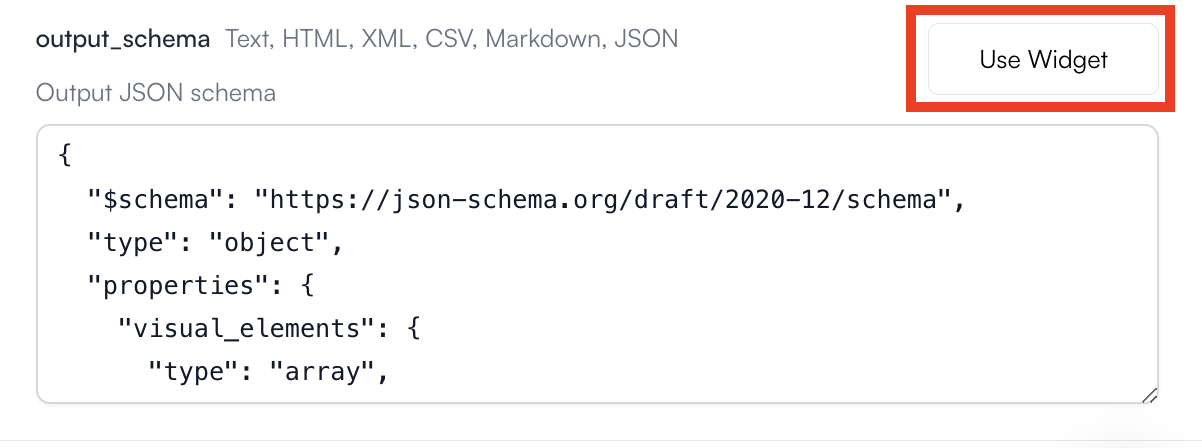
4
Create the Agent
Hit the Create button. Now, let’s run it on a PDF through the UI.
5
View the Agent you just created
6
Create a new Agent job
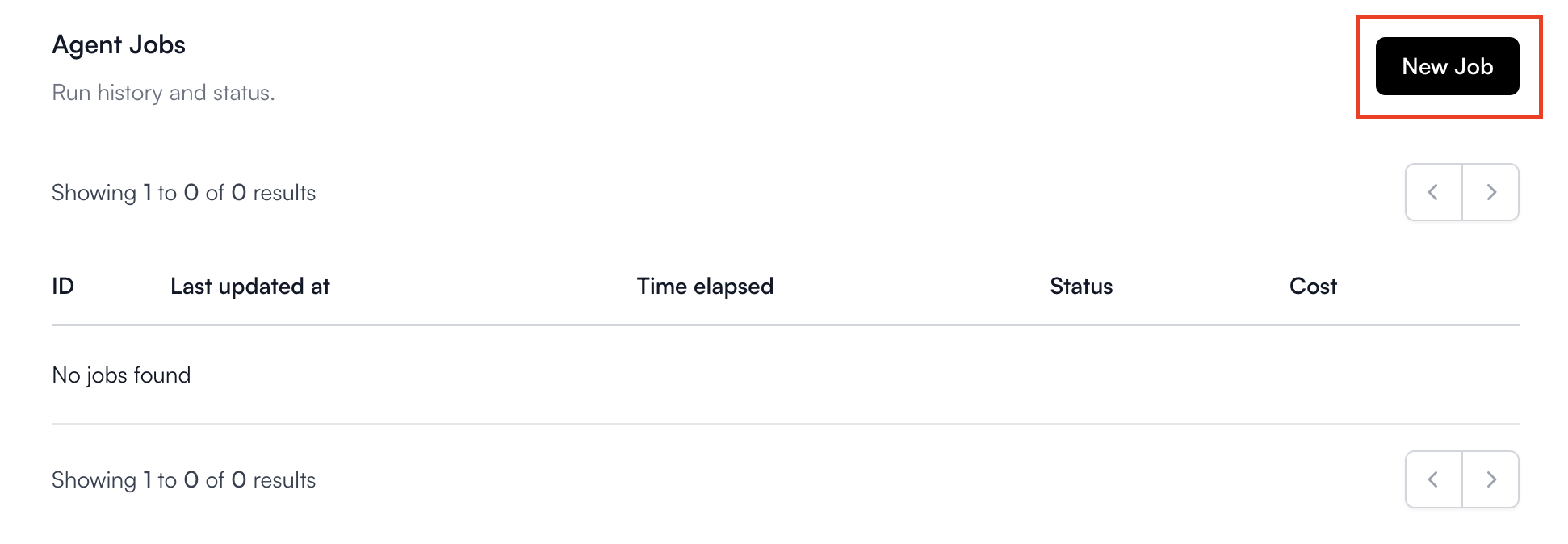
7
Fill in the Agent inputs
Leave instruction empty.page_filter: “Only process the “CONDENSED CONSOLIDATED BALANCE SHEETS (Unaudited)” page.”pdf_file: Download this PDF fileHere are the filled-in Agent inputs: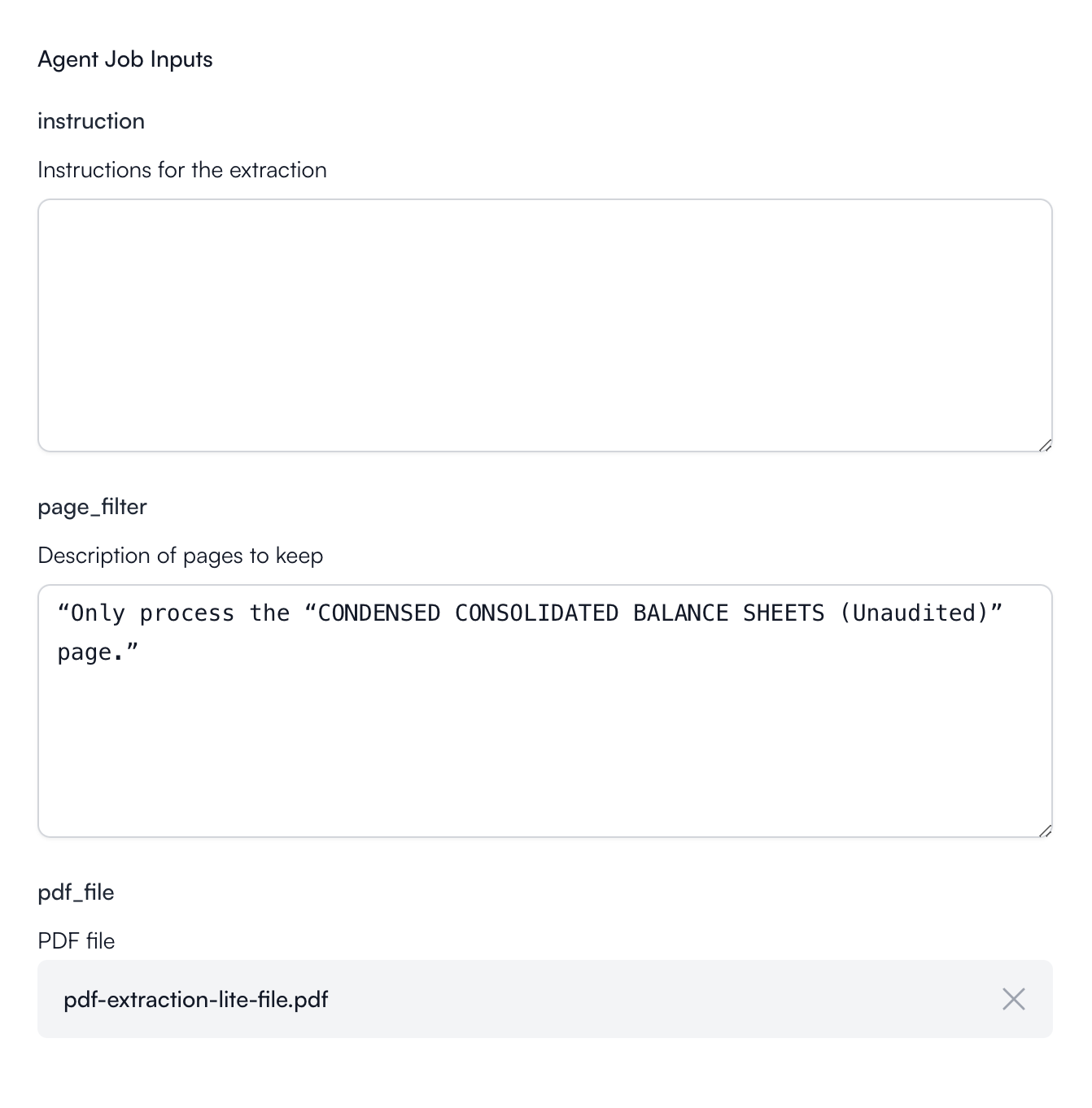
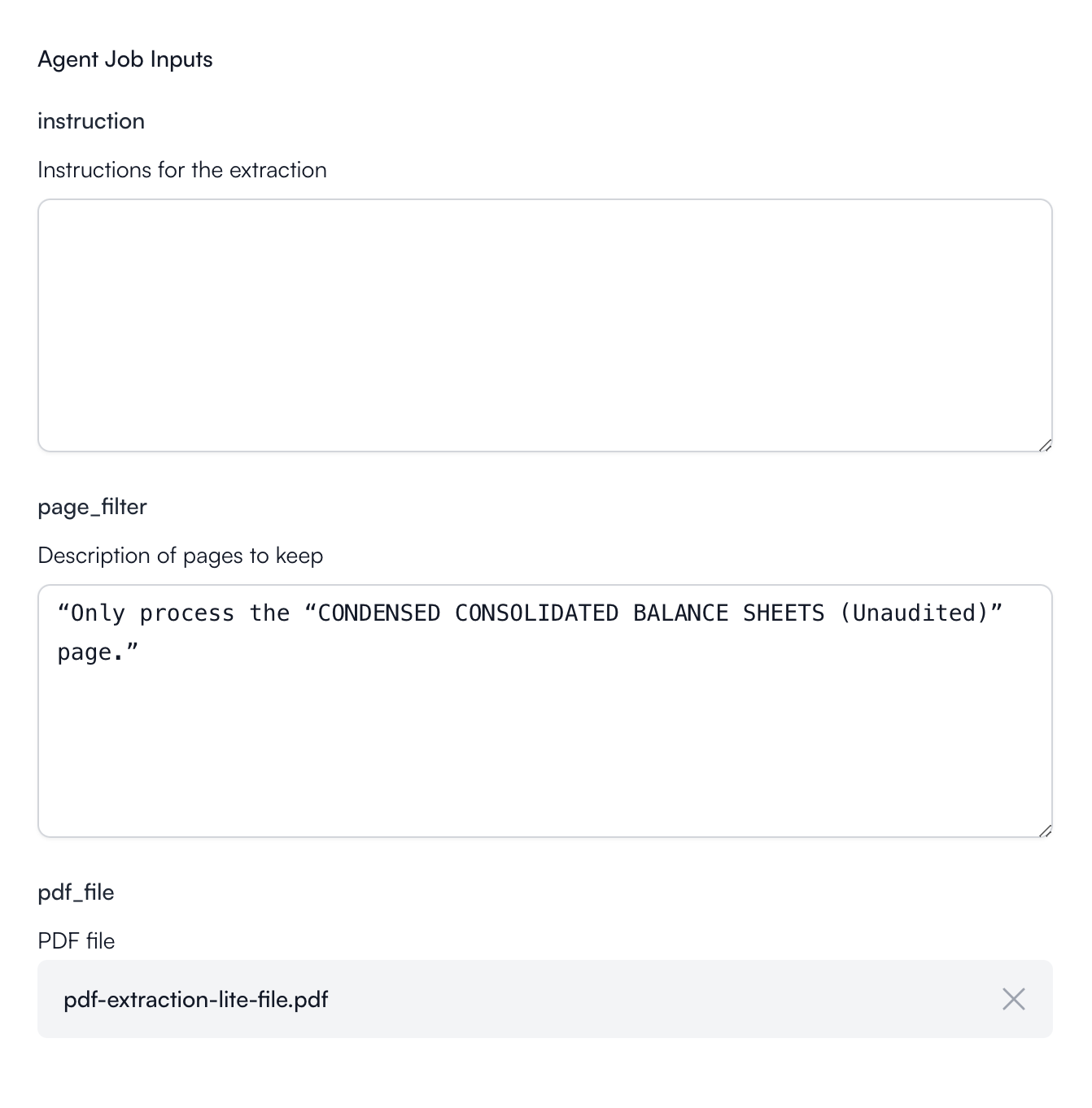
8
Run the job
Hit the Create button at the bottom to start the Document Insights
job.
9
View the Results
Click View of the respective job to view its status and results.
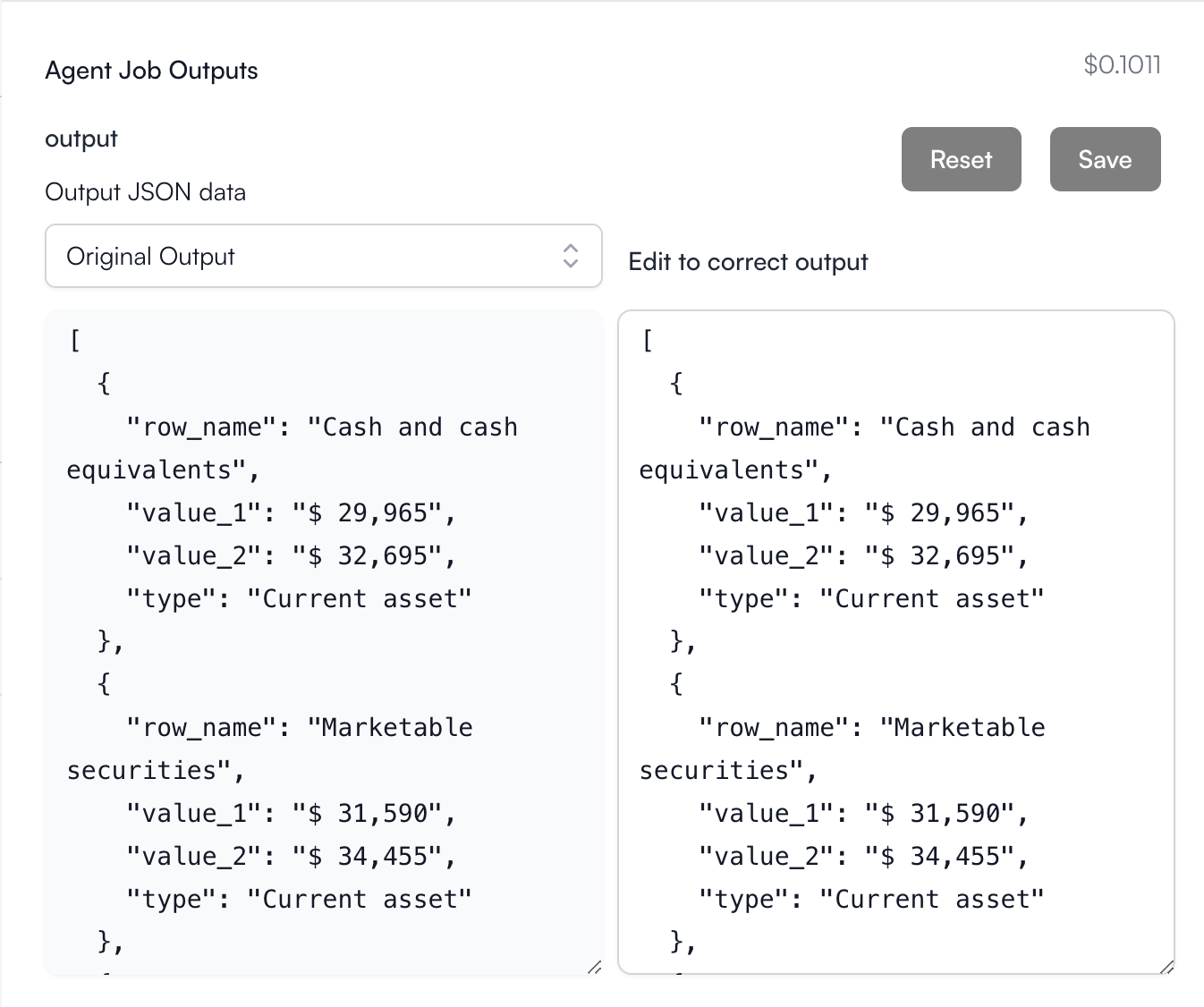

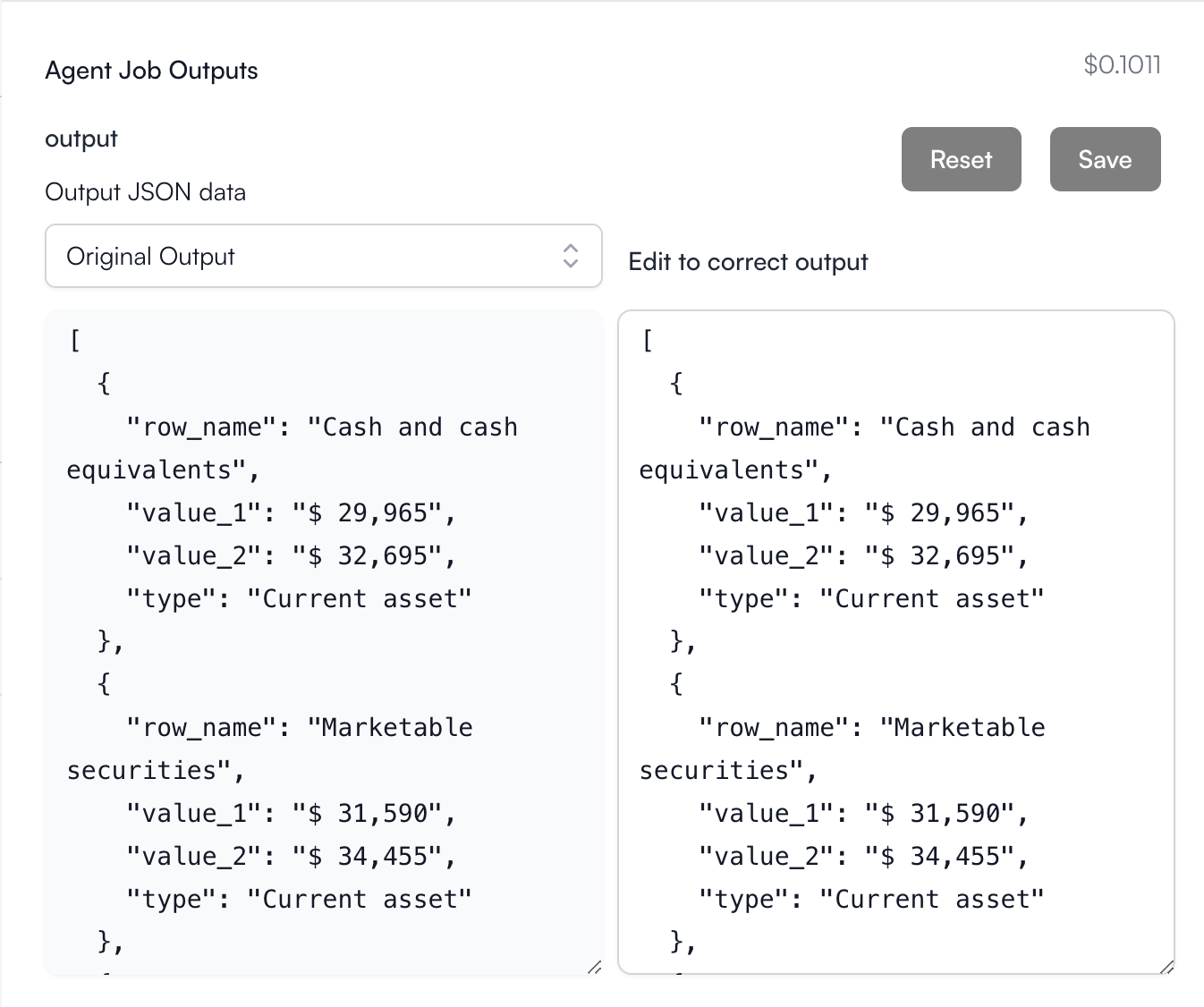
Notice that, as expected, the JSON output only contains the information we wanted in the output_schema for the ASSETS table.