Video Insights Engine Inputs
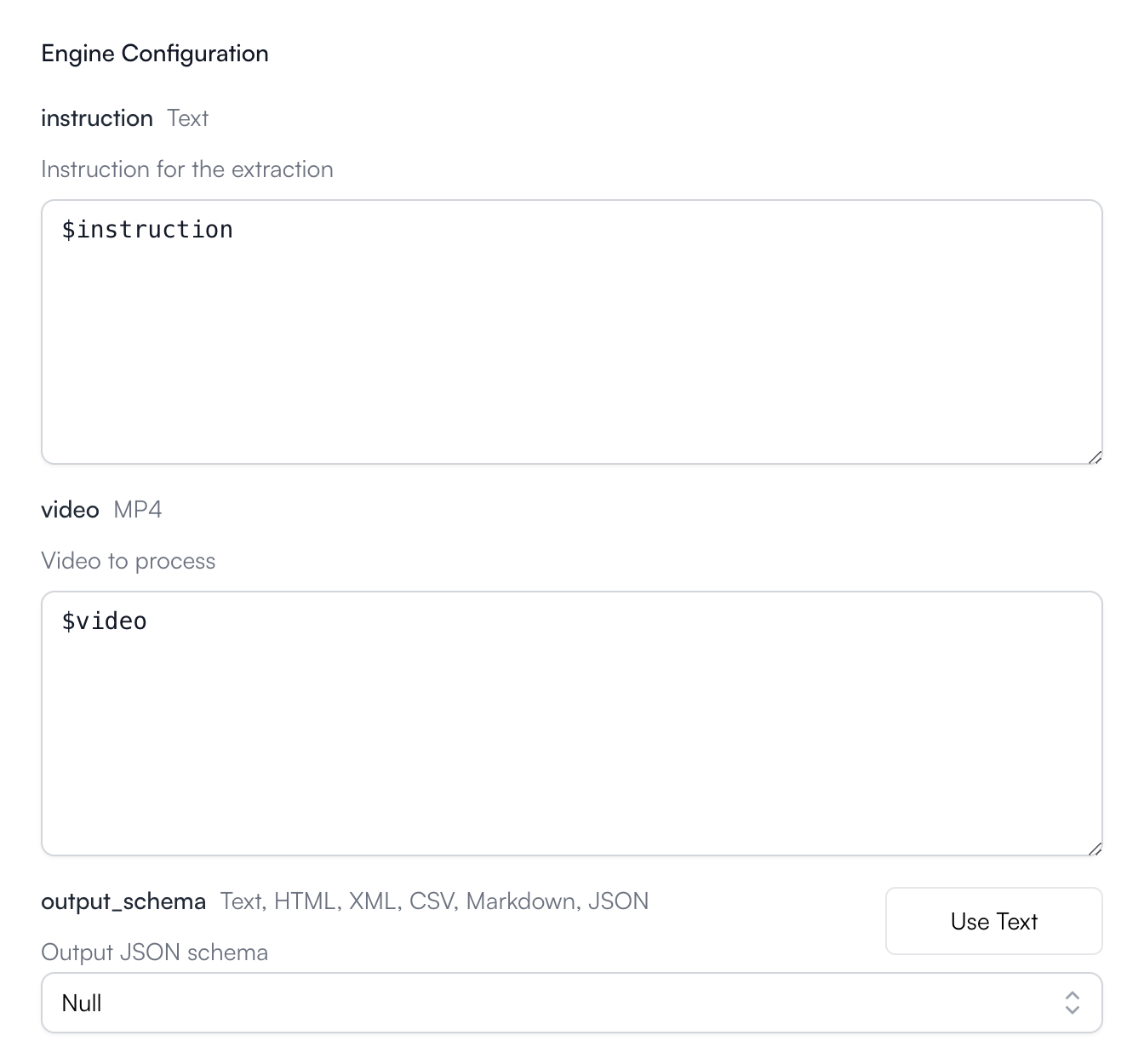
Video Insights Configuration
- instruction: optional. A string used to prompt the Agent during job execution.
- video: required. The video to extract from.
- output_schema: optional. Defines the exact structure of the JSON output that the extracted data will populate. Follows the standard JSON schema specification.
Video Insights Output
The output will always be a JSON value of the structure specified in the output_schema (if you defined it).Video Insights Example
Let’s run through an example using this engine together.1
Create an Agent
Click on the “Add Agent” button in the
top right corner of the Agents page.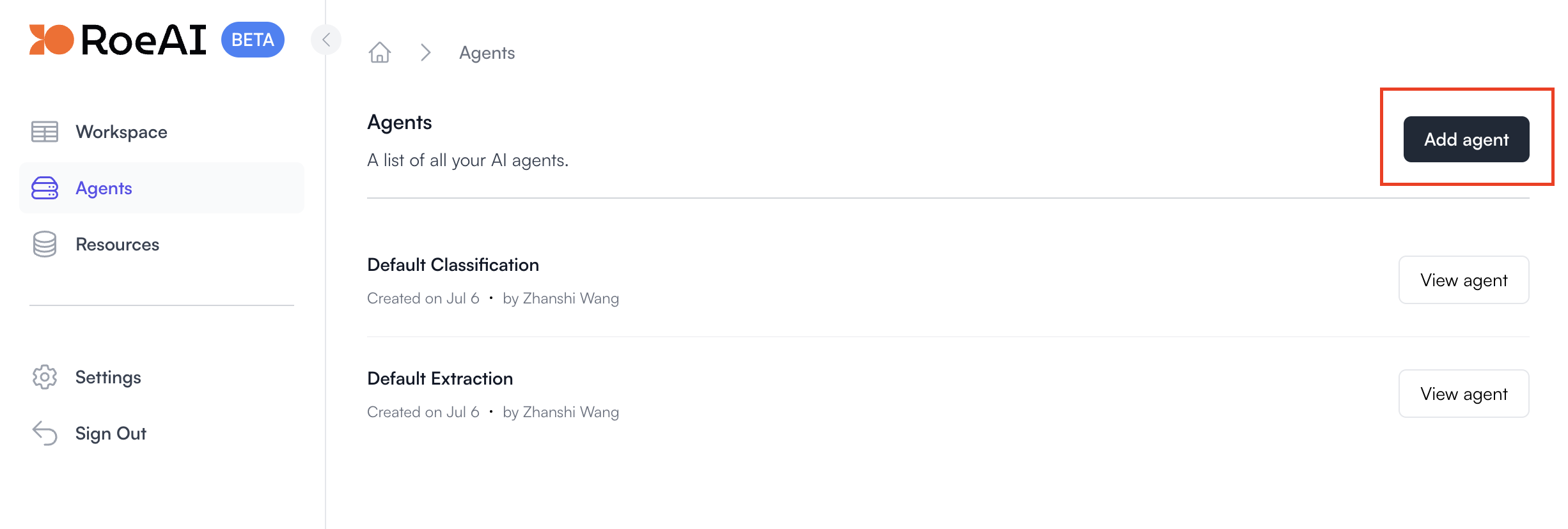
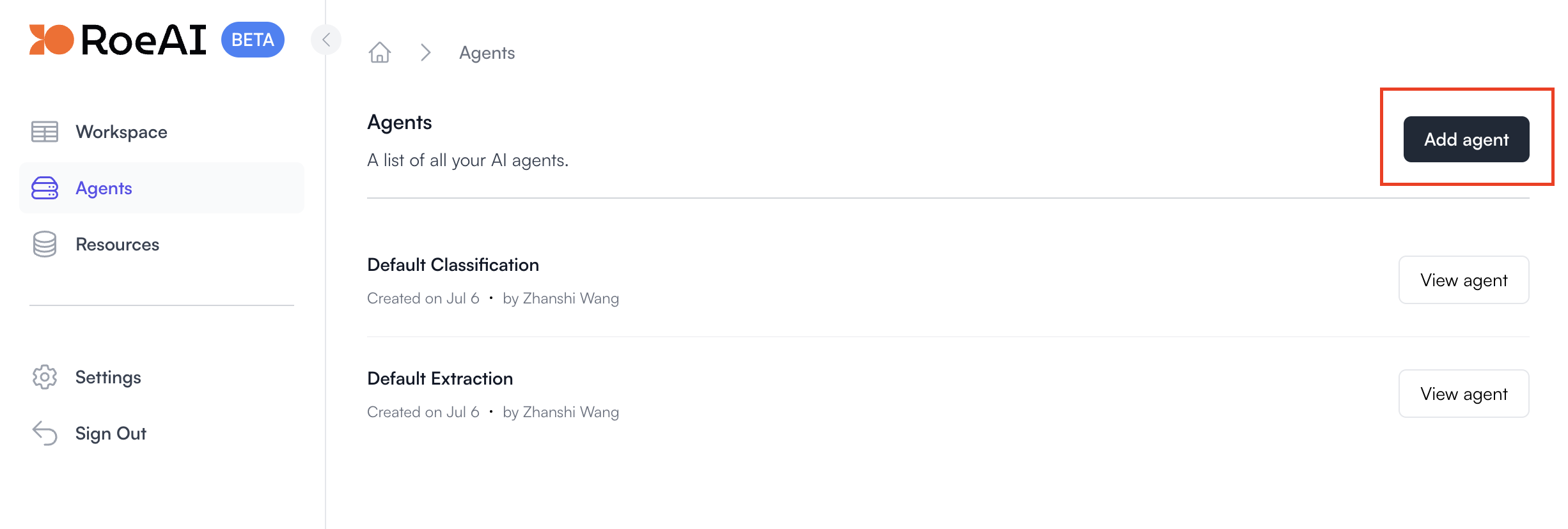
2
Select the Video Insights Engine
3
Configure the engine as follows
$ starts a template string
- instruction: $instruction
- video: $video
- output_schema: Copy and paste the JSON schema below (hit Use Text).
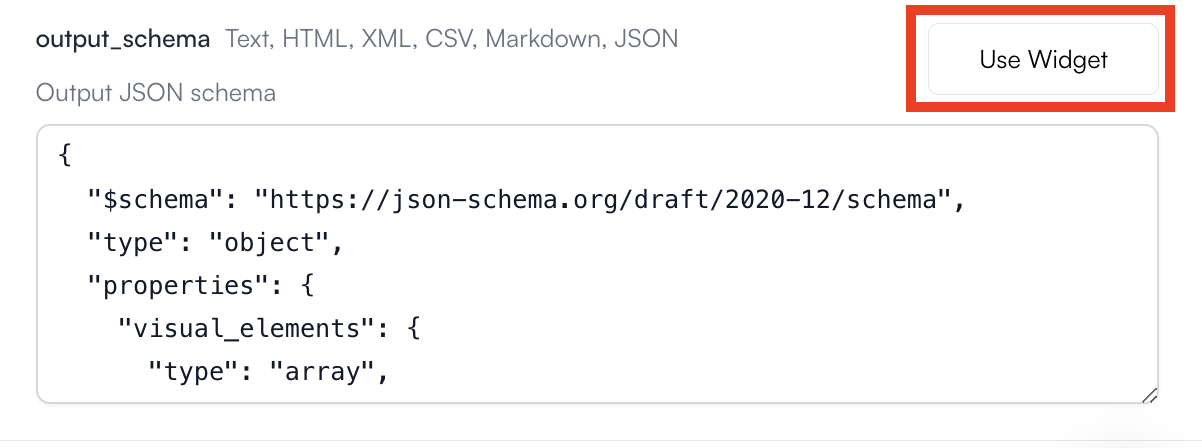
4
Create the Agent
Hit the Create button. Now, let’s run it on a video through the UI.
5
View the Agent you just created
6
Create a new Agent job
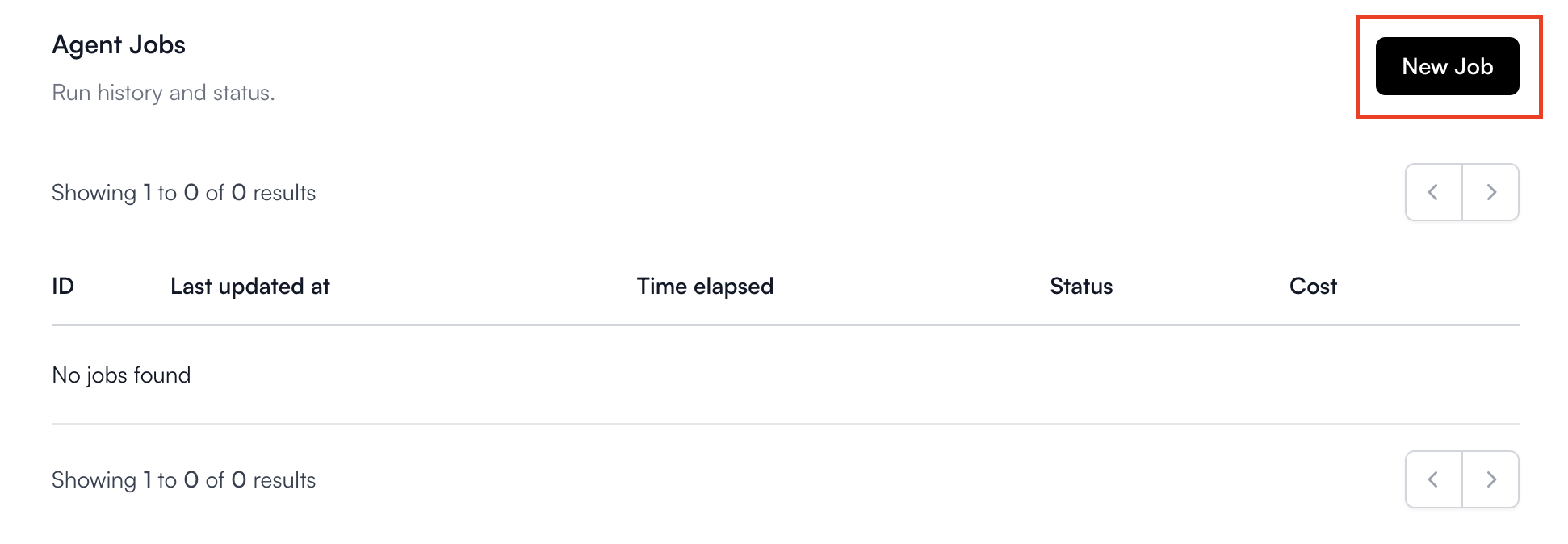
7
Fill in the Agent inputs
Use this for the instruction:Download and use this video in the video input field:Here are the filled-in Agent inputs: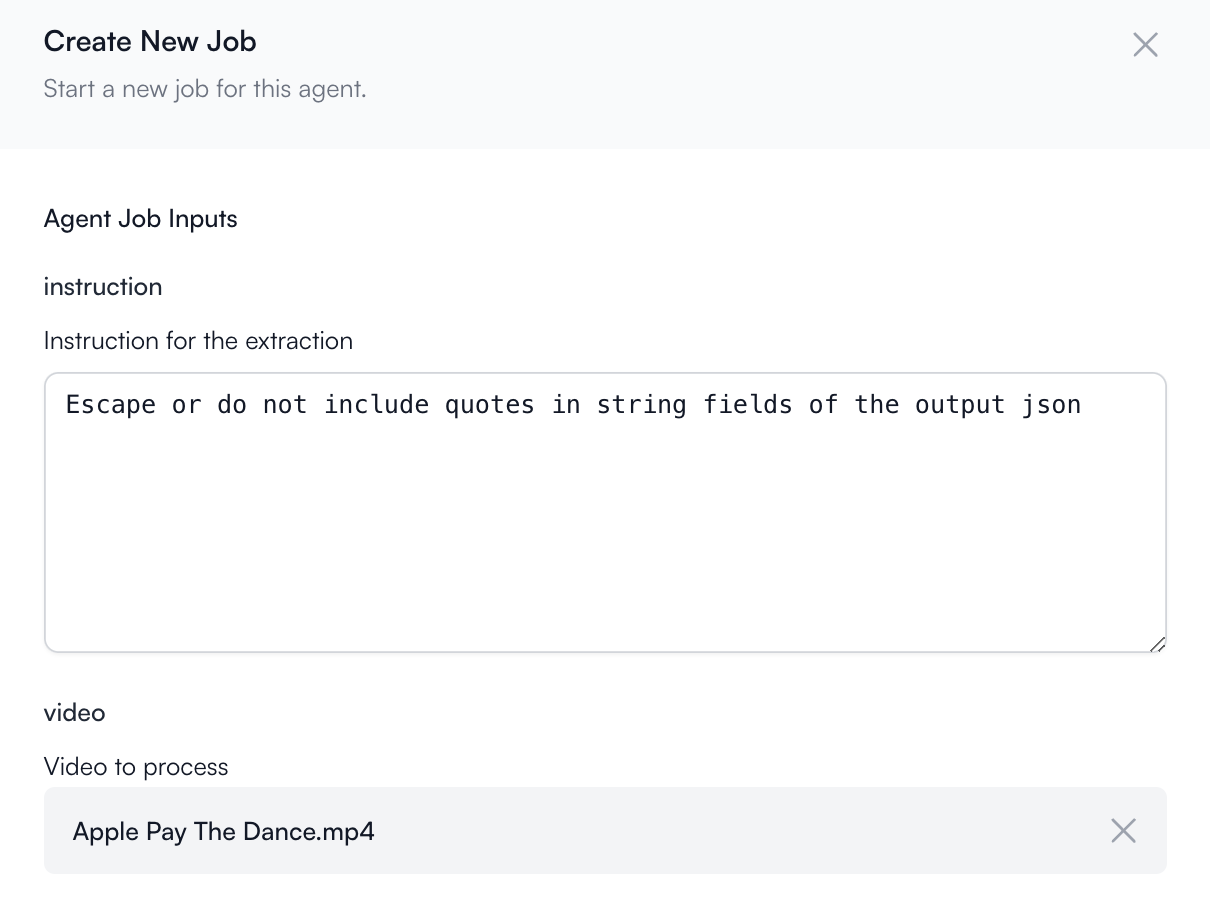
Sometimes, you need to experiment with the output_schema configuration and the prompts you pass in to the instruction (like in our case) to get the results you want.
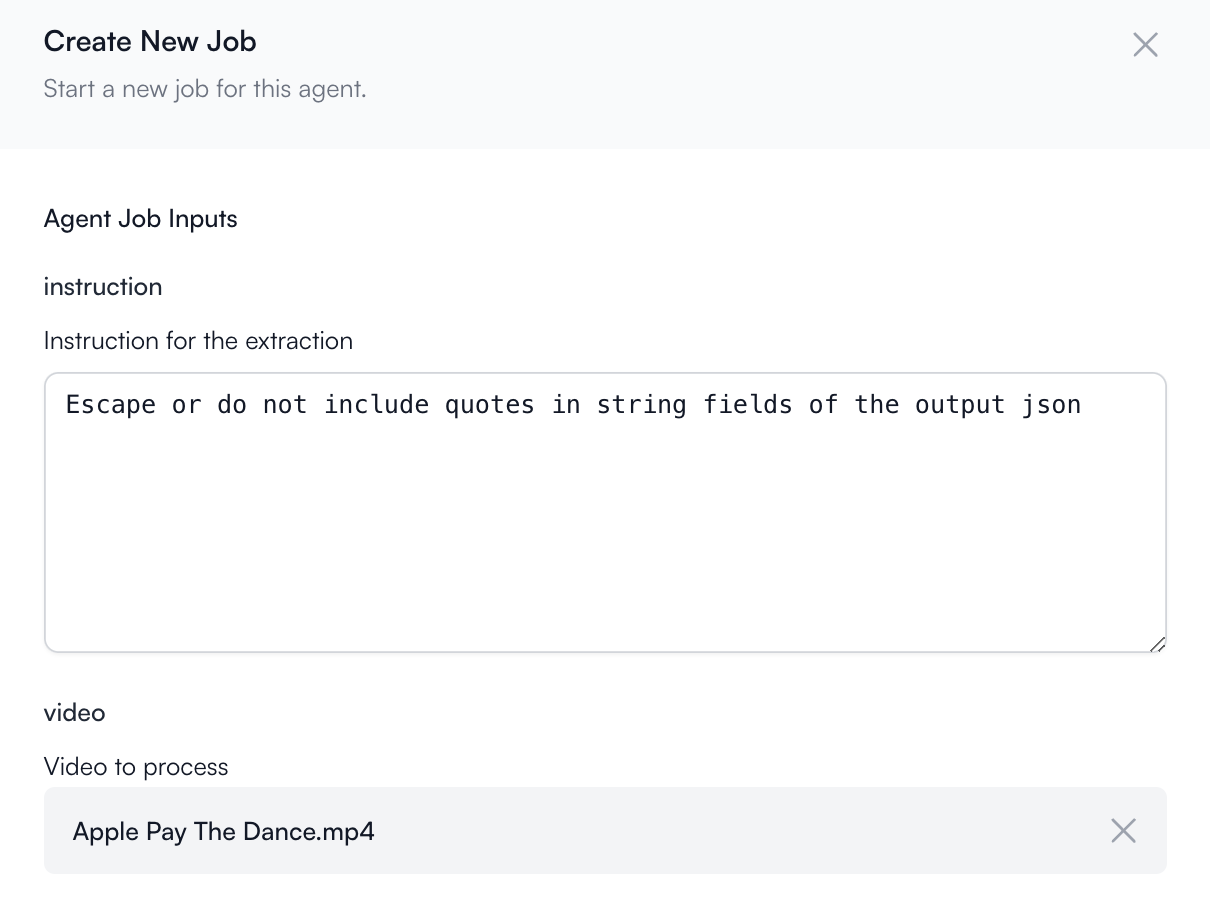
8
Run the job
Hit the Create button at the bottom to start the Video Insights
job.
9
View the Results
Click View of the respective job to view its status and results.
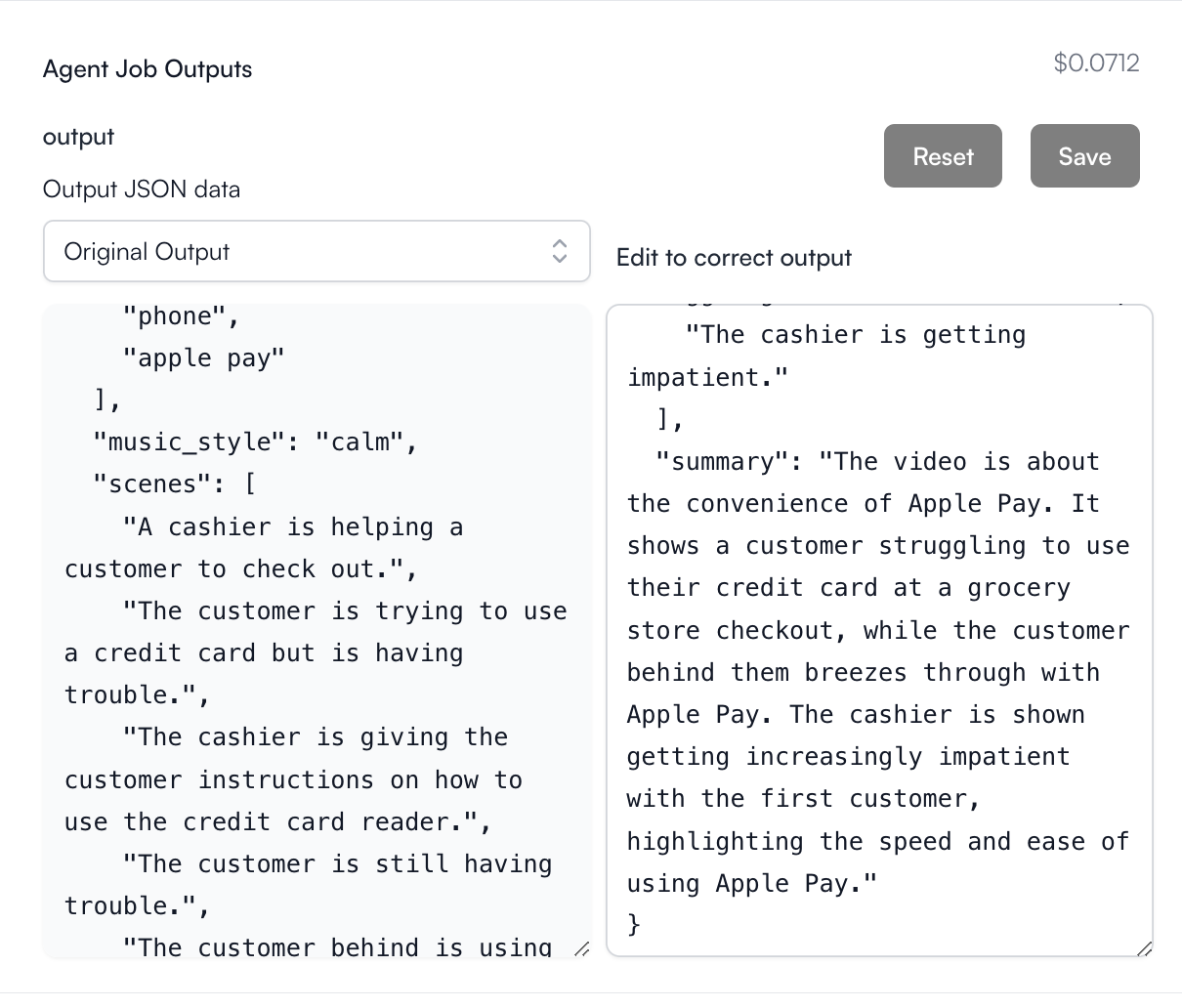

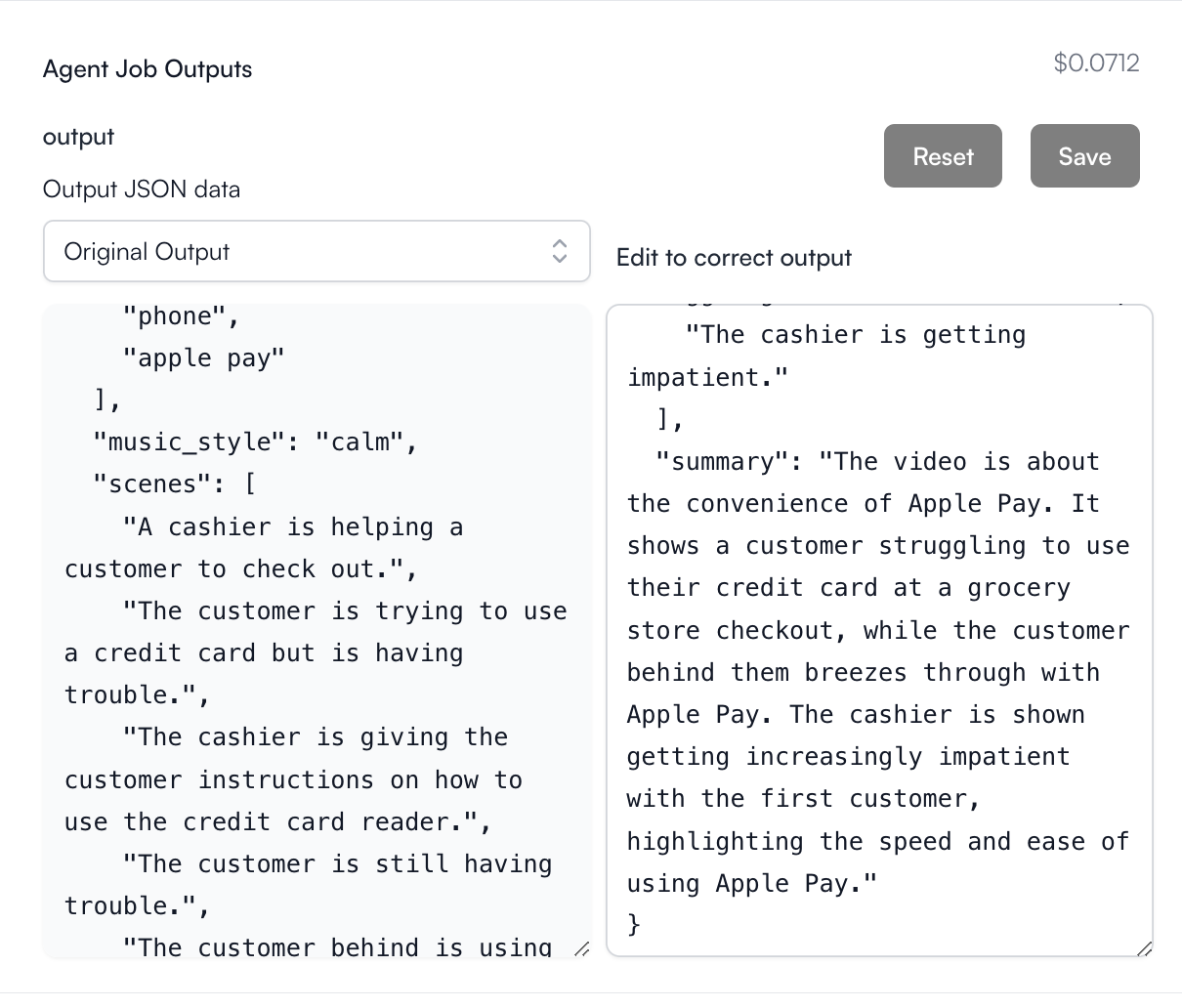
Notice that the JSON output will be in the structure that you defined in the output_schema. In our case, we defined our output to be a JSON Object with certain properties to be filled in by the Agent.