Web Insights Engine Inputs
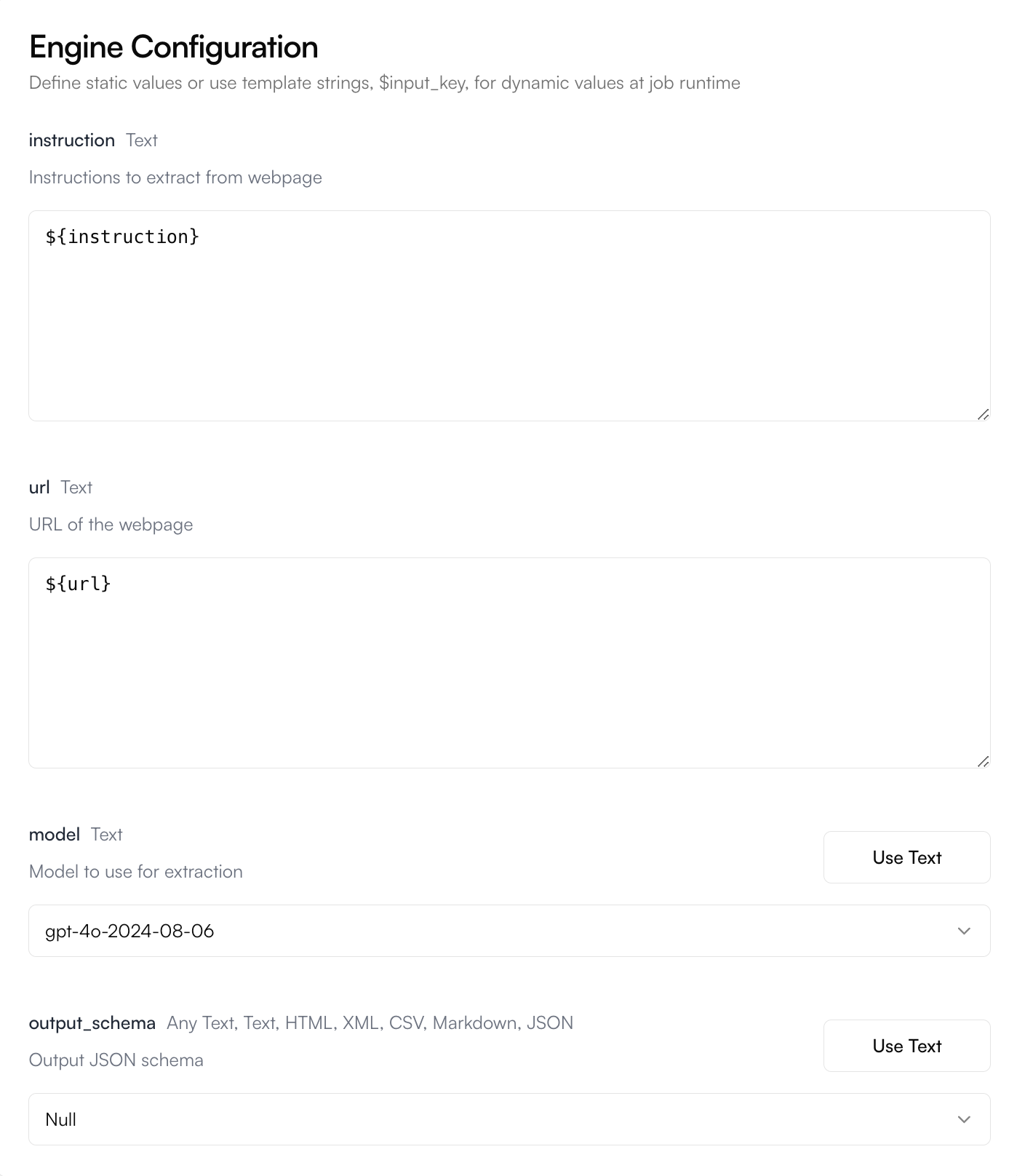
Web Insights Configuration
- instruction: optional. A string used to prompt the Agent during webpage extraction.
- url: required. The URL of the webpage to extract from.
- model: required. The model to use for extraction.
- output_schema: optional. Defines the exact structure of the JSON output that the extracted data will populate. Follows the standard JSON schema specification. This field tells the model exactly what to extract from the webpage.
Web Insights Output
The output will always be a JSON value of the structure specified in the output_schema (if you defined it).Web Insights Example
Let’s run through an example using this engine together.1
Create an Agent
Click on the “Add Agent” button in the
top right corner of the Agents page.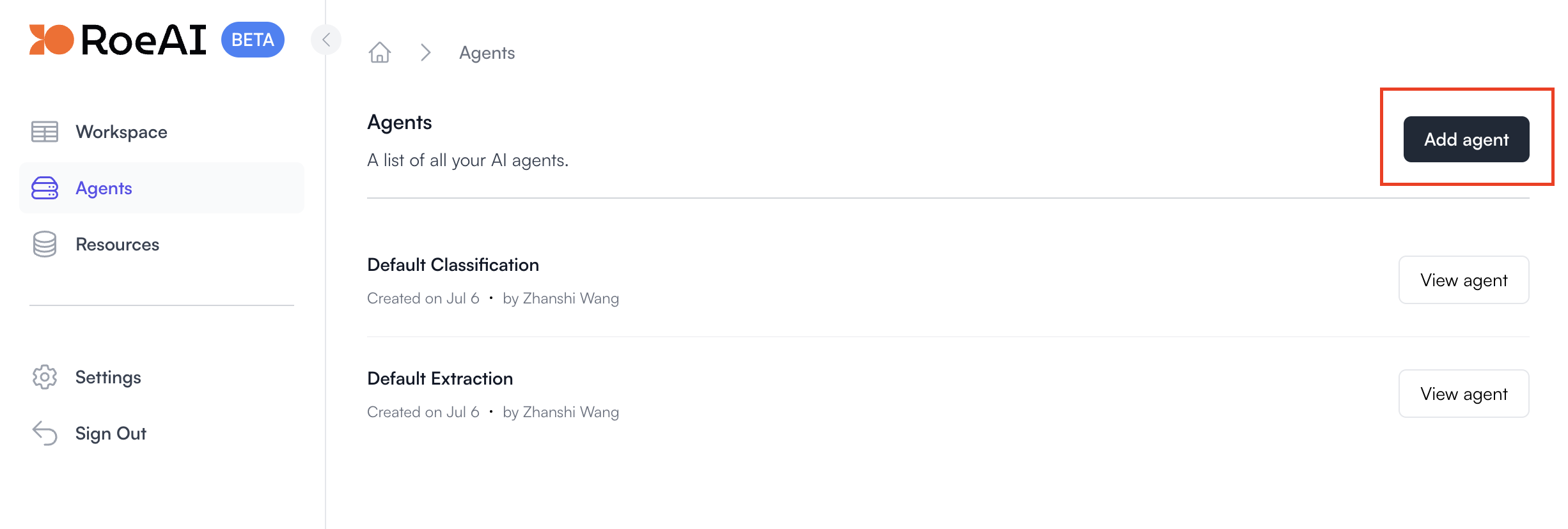
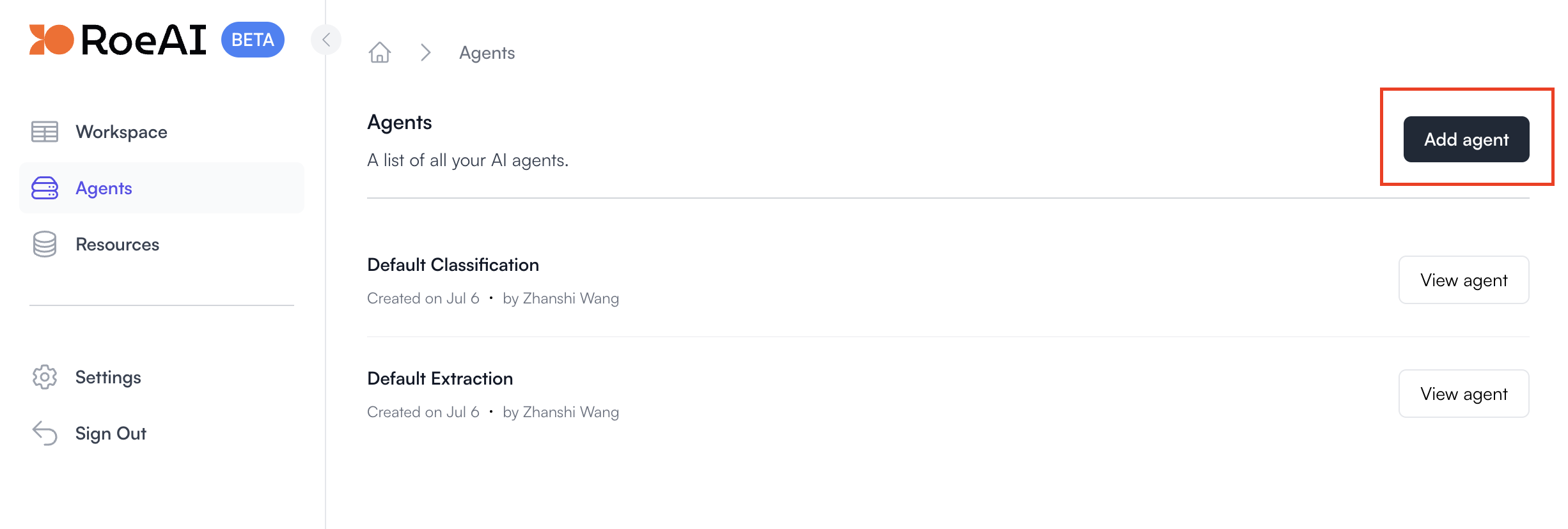
2
Select the Web Insights Engine
3
Configure the engine as follows
$ starts a template string
- instruction: ${instruction}
- url: ${url}
- model: gpt-4o-2024-08-06
- output_schema: Copy and paste the JSON schema below (hit Use Text).
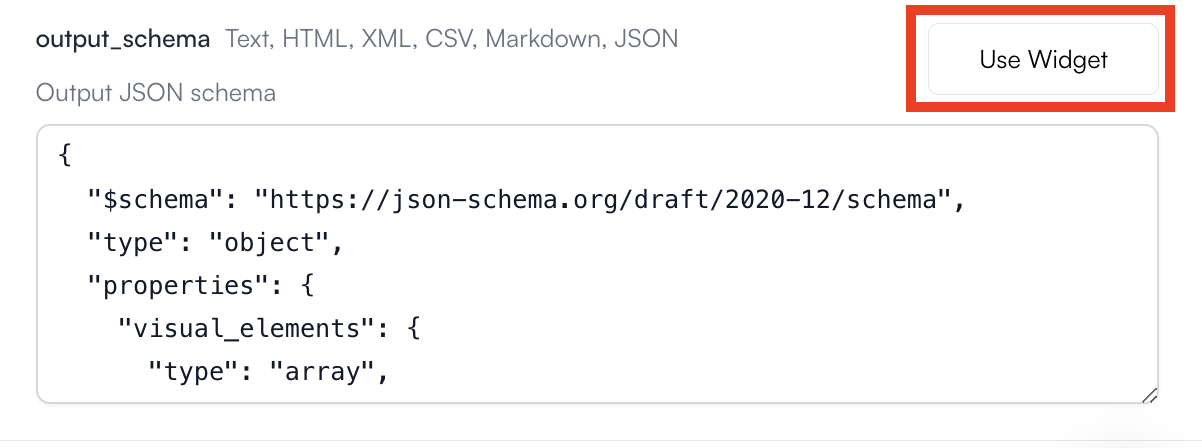
4
Create the Agent
Hit the Create Agent button. Now, let’s run it on a URL through the UI.
5
View the Agent you just created
6
Create a new Agent job
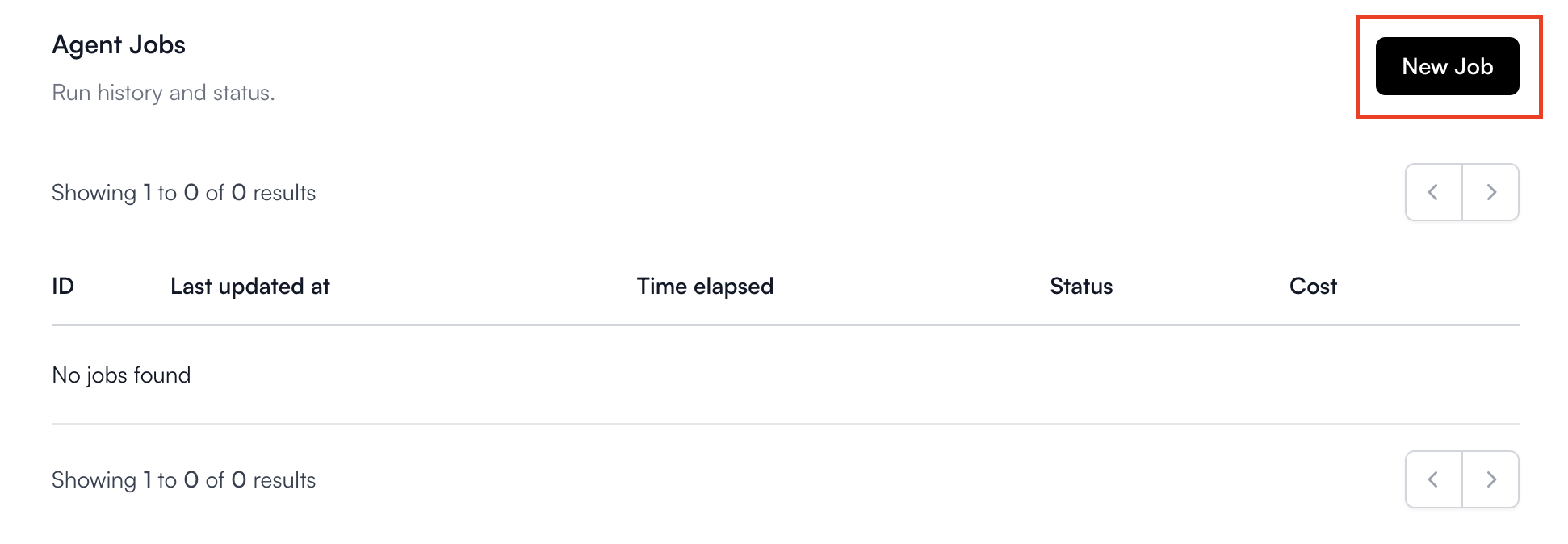
7
Fill in the Agent inputs
Leave instruction empty.url: https://en.wikipedia.org/wiki/Europa_ClipperHere are the filled-in Agent inputs: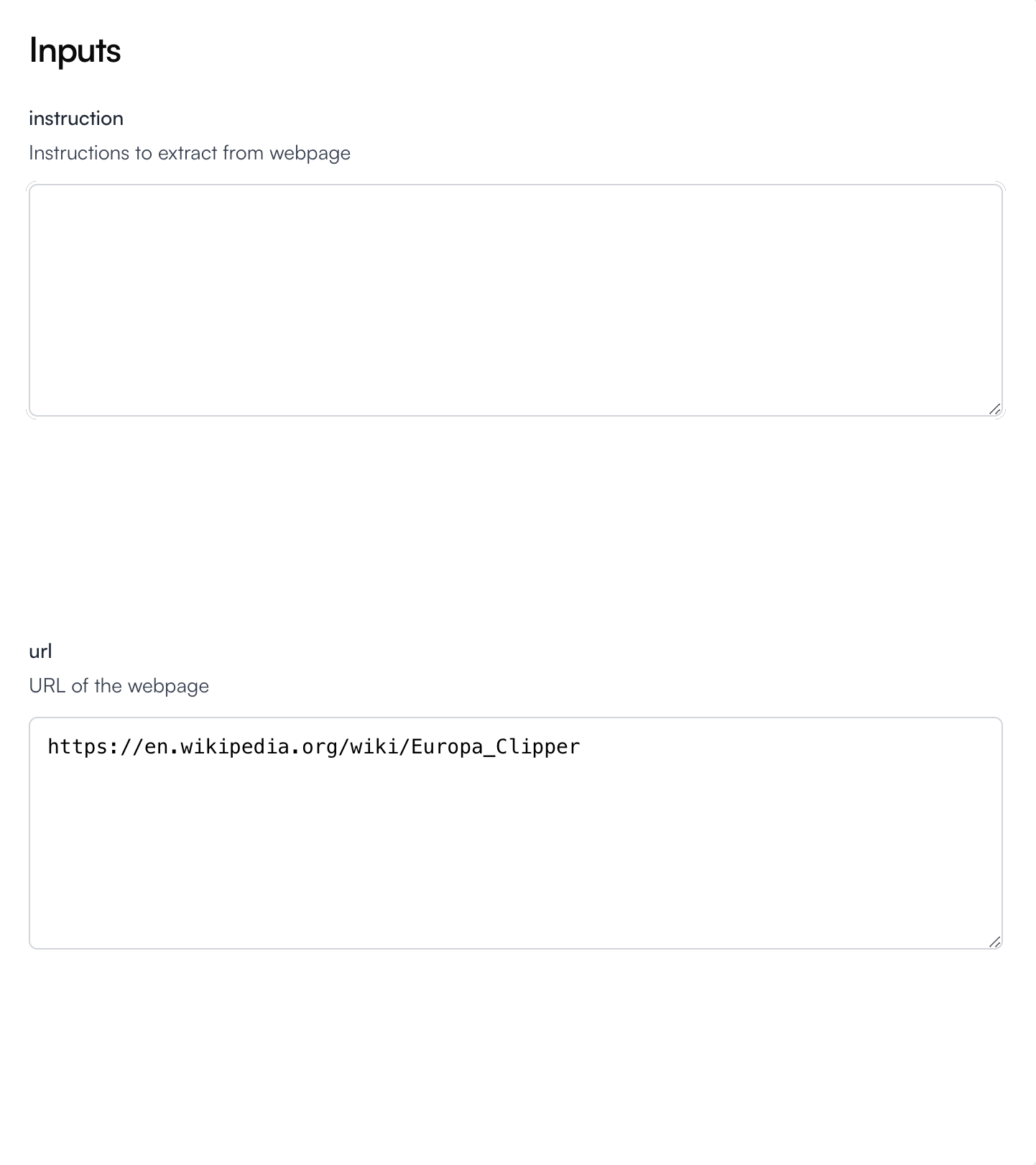
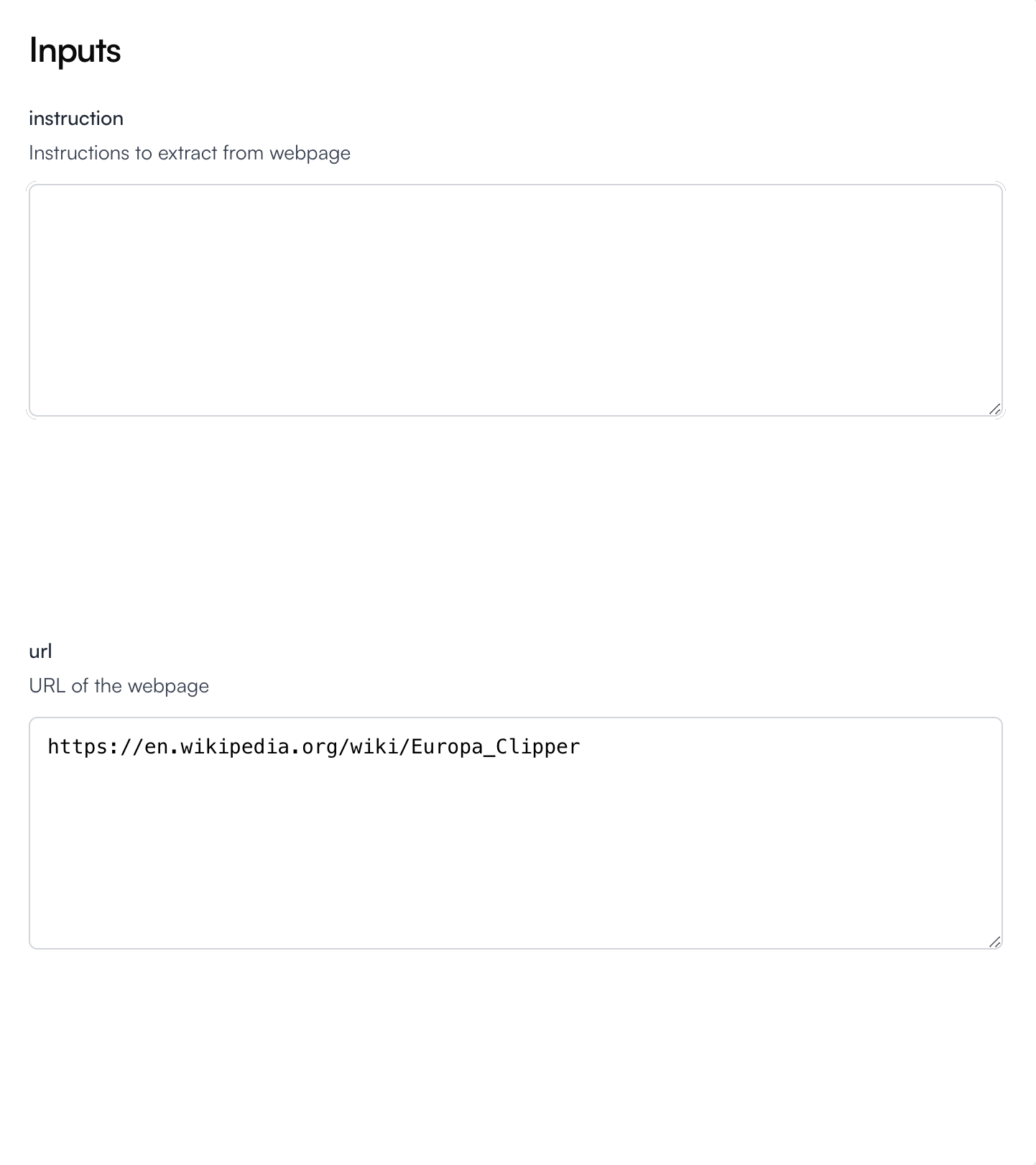
8
Run the job
Hit the Create button at the bottom to start the Web Insights
job.
9
View the Results
Click on the job to view its status and results.



Notice that, as expected, the JSON output only contains the information we defined in the output_schema.