Text Insights Engine Inputs
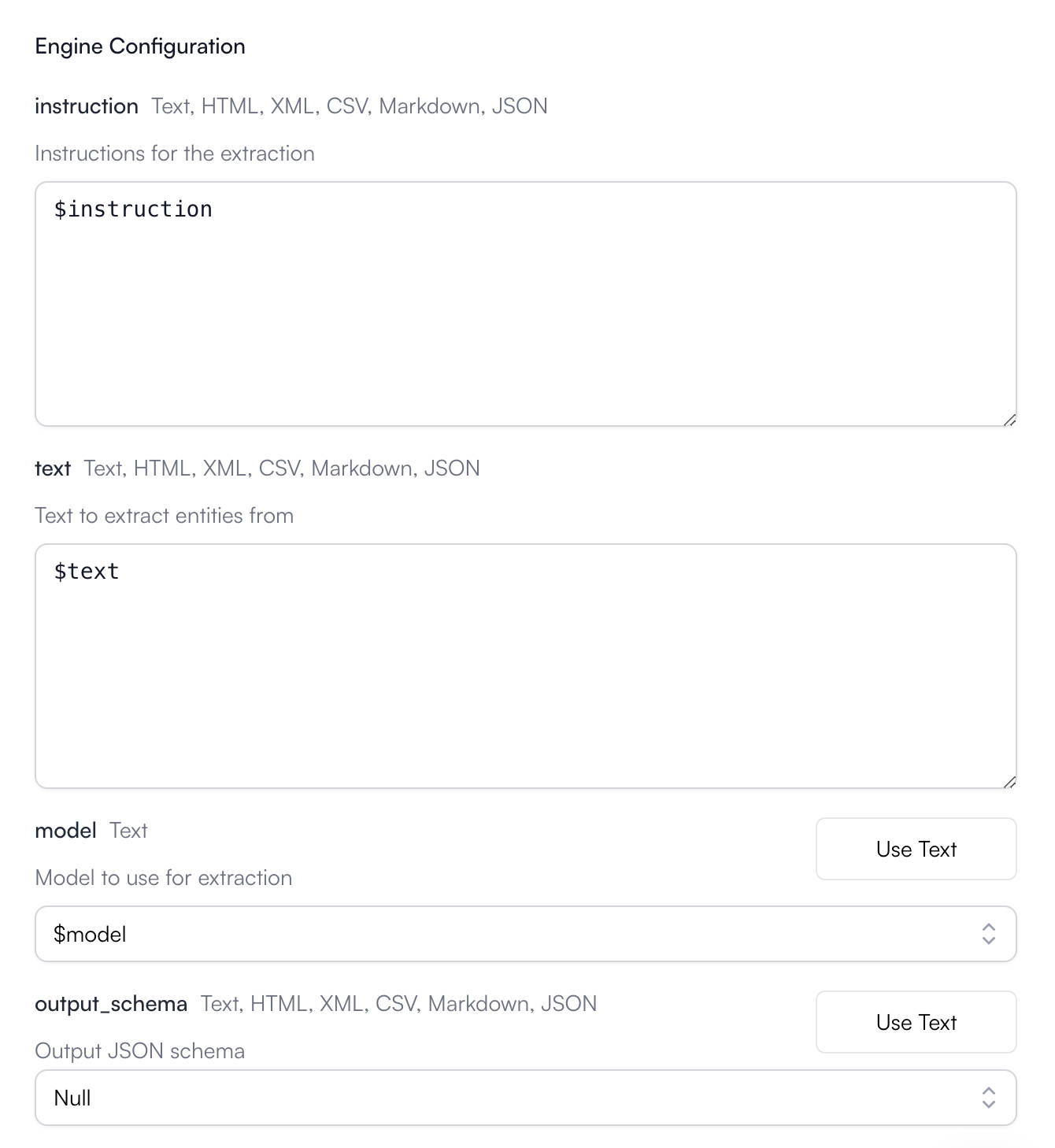
Text Insights Configuration
- instruction: optional. A string used to prompt the Agent during job execution.
- text: required. The text input to extract from.
- model: required. The model to use for extraction.
- output_schema: optional. Defines the exact structure of the JSON output that the extracted data will populate. Follows the standard JSON schema specification.
Text Insights Output
The output will always be a JSON value of the structure specified in the output_schema (if you defined it).Text Insights Example
Let’s run through an example using this engine together.1
Create an Agent
Click on the “Add Agent” button in the
top right corner of the Agents page.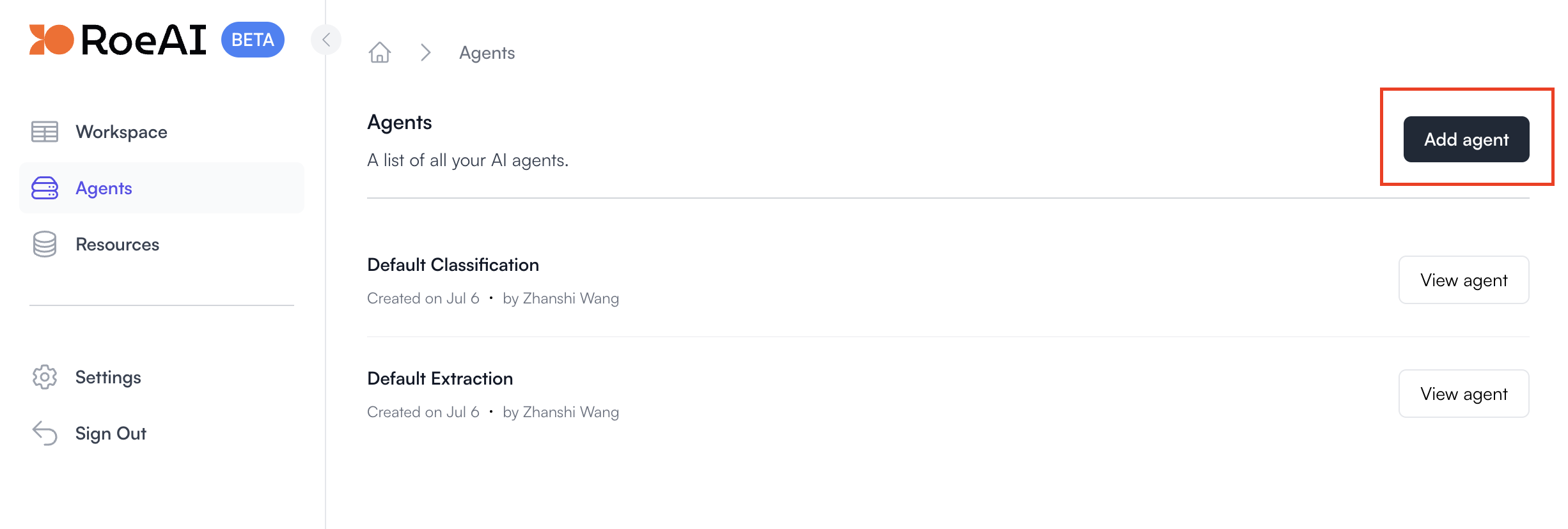
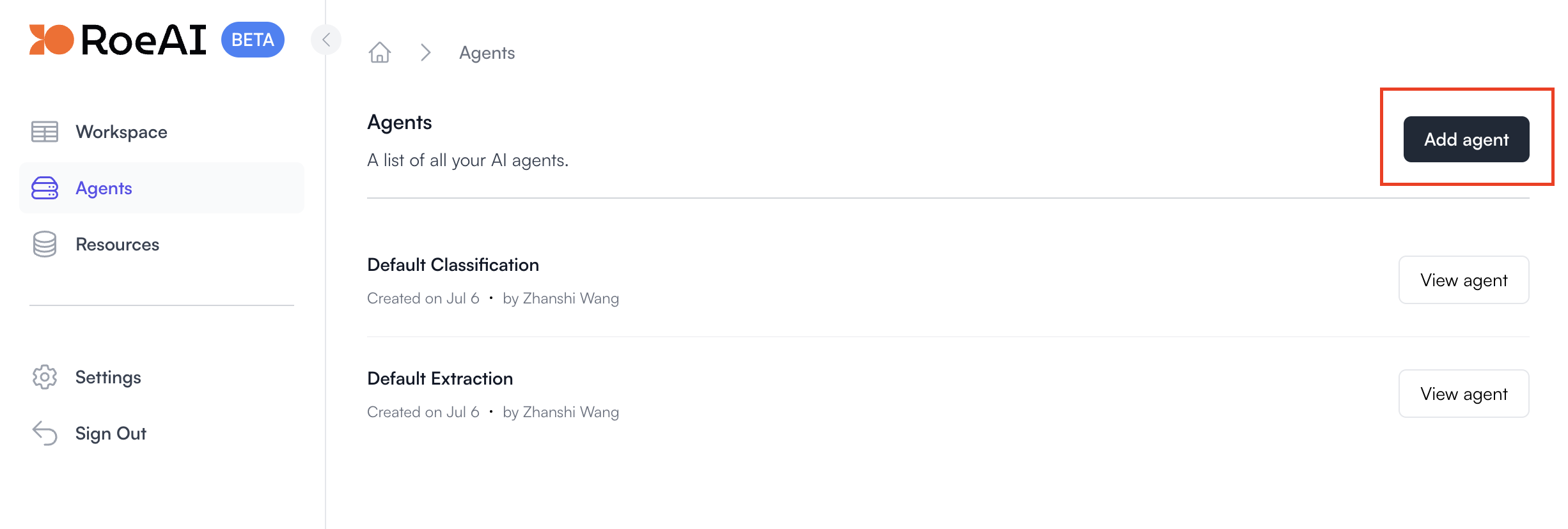
2
Select the Text Insights Engine
3
Remove the model input from Agent Input Definition
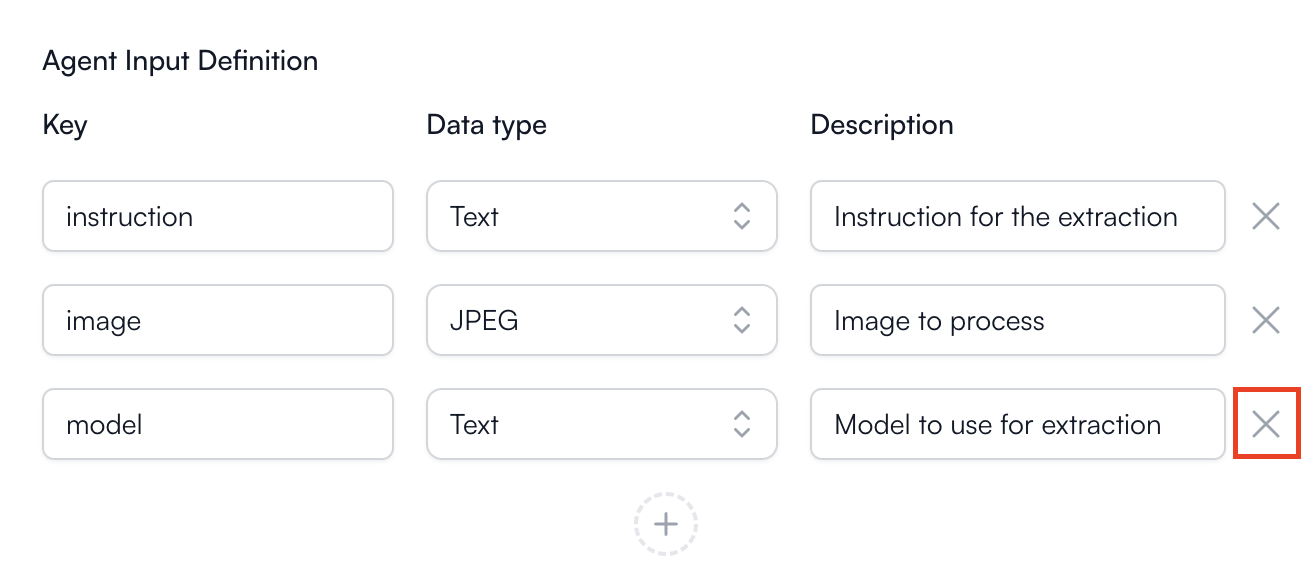
Remove the model Agent input
4
Configure the engine as follows
$ starts a template string
- instruction: $instruction
- text: $text
- model: gpt-4o
- output_schema: Copy and paste the JSON schema below (hit Use Text) or refer to the image below for using the UI widget to define the JSON schema.
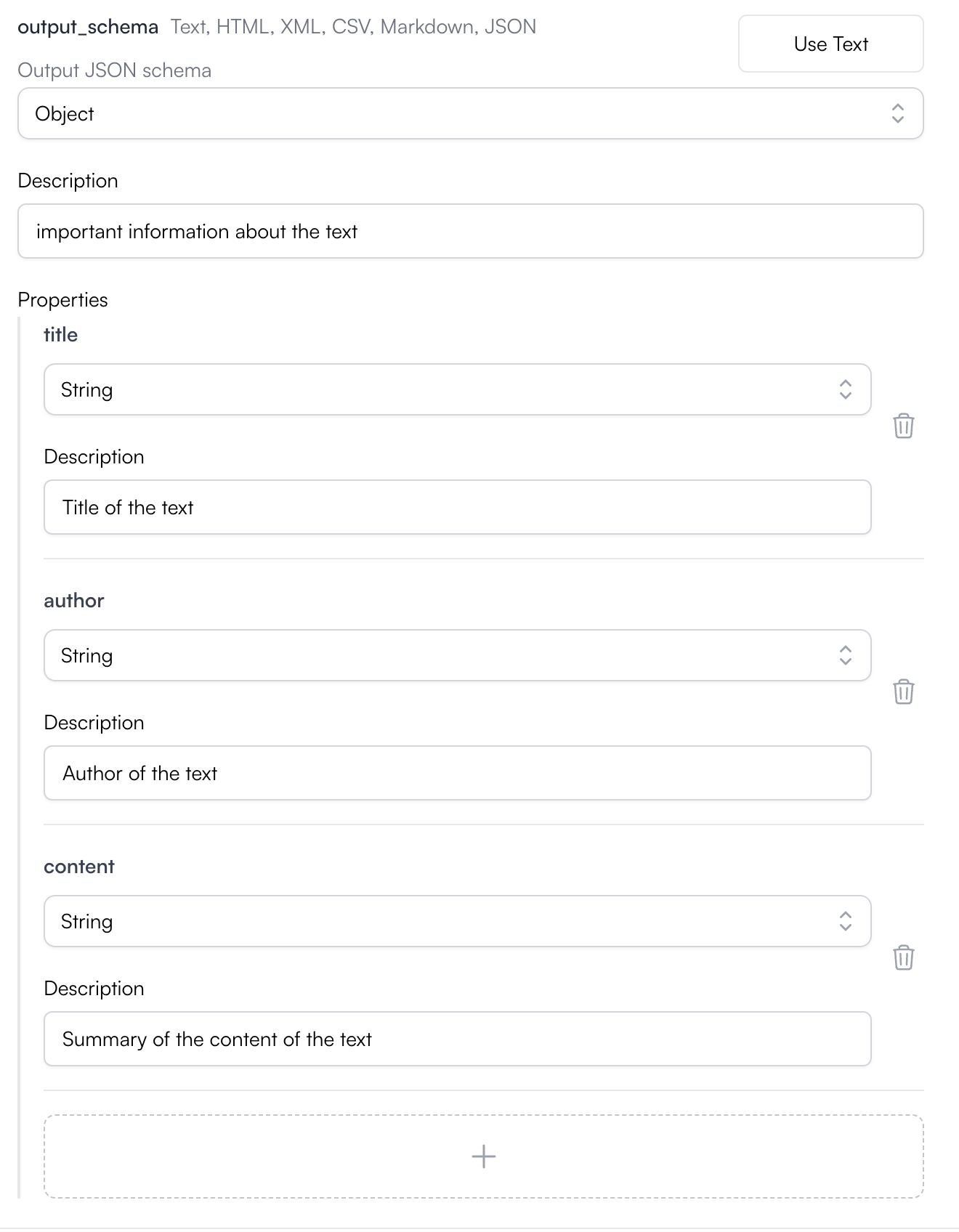
Defining output_schema using the UI Widget
5
Create the Agent
Hit the Create button. Now, let’s run it on text input through the UI.
6
View the Agent you just created
7
Create a new Agent job
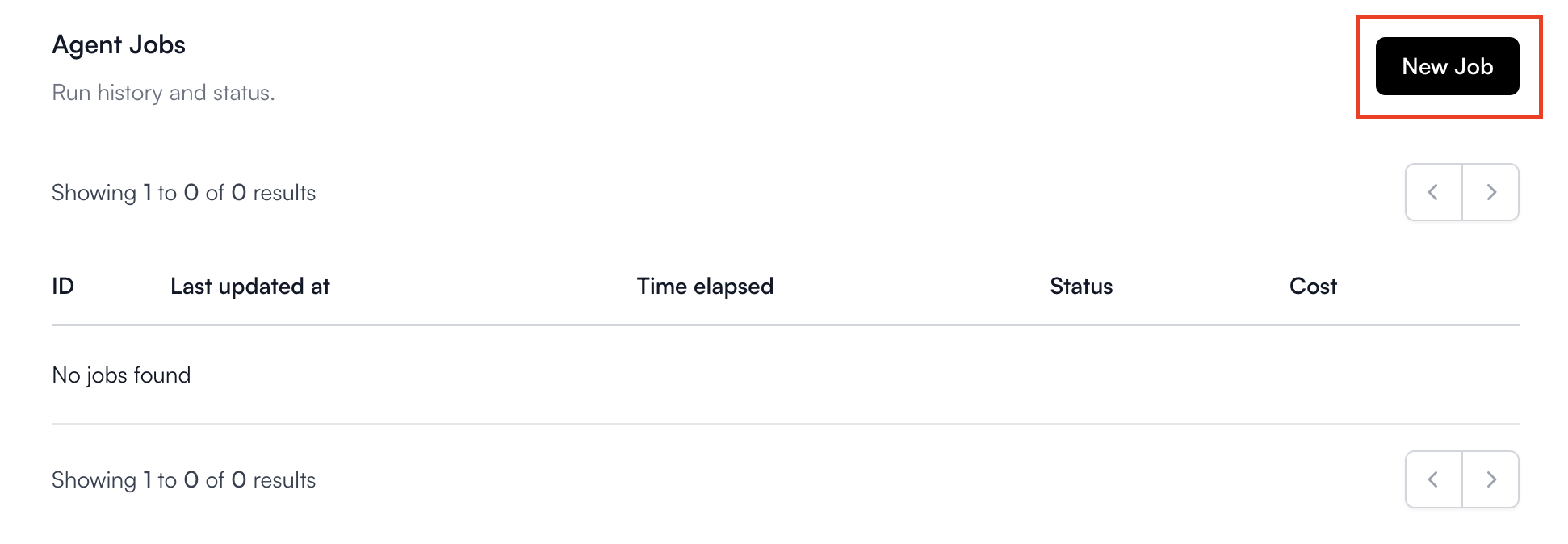
8
Fill in the Agent inputs
Paste in the following text for the text input field:Here are the filled-in Agent inputs: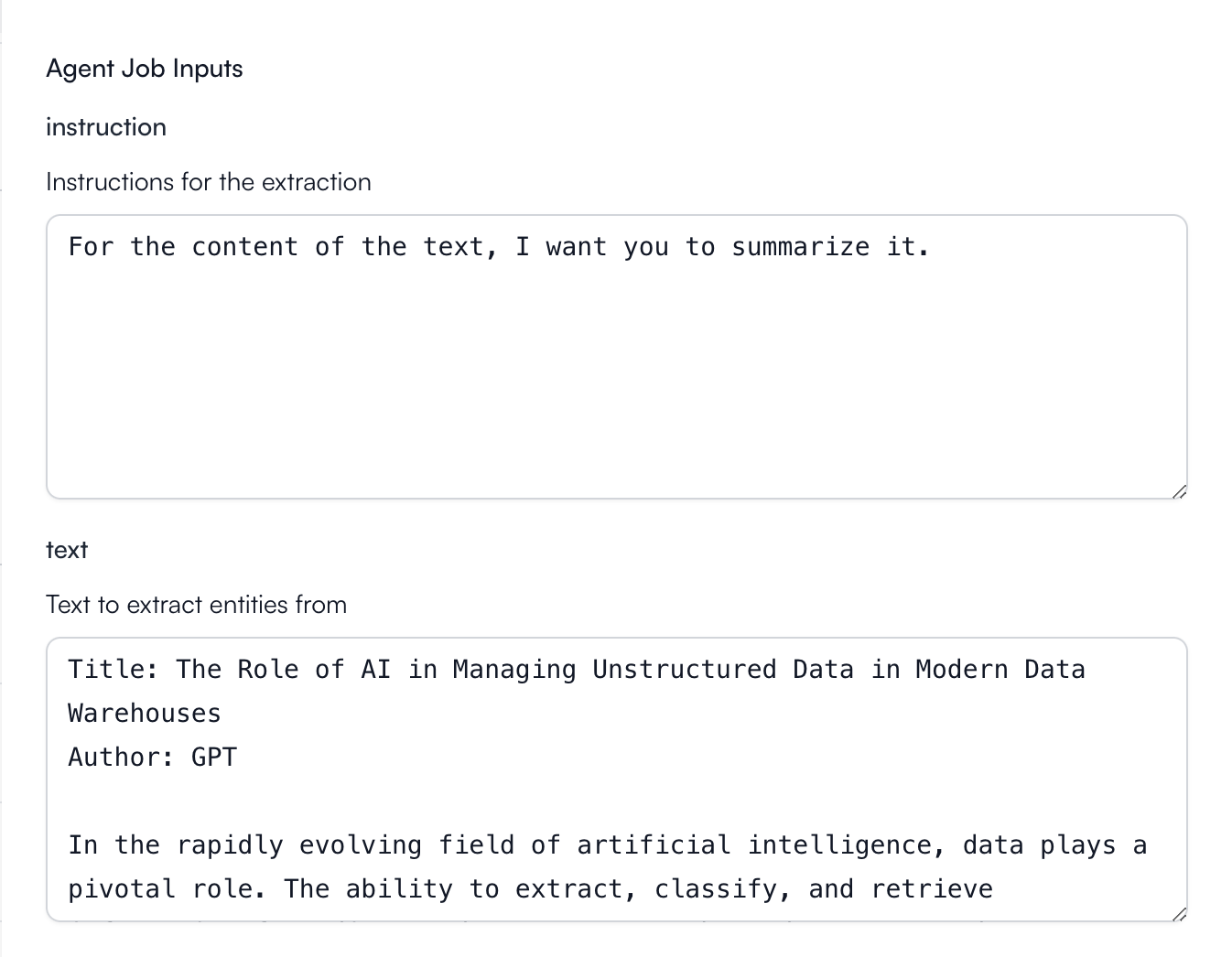
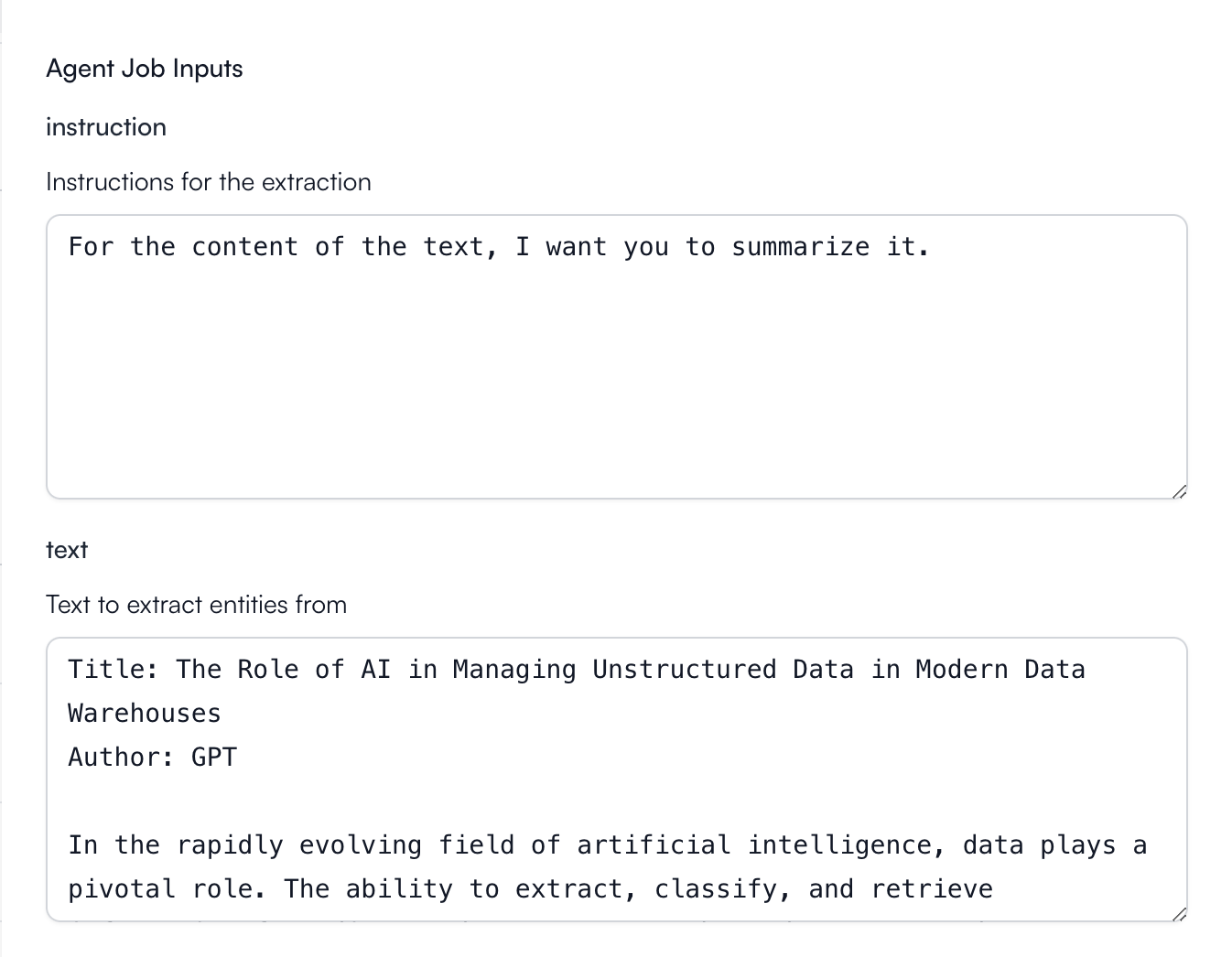
Sometimes, you need to experiment with the output_schema configuration and the prompts you pass in to the instruction to get the results you want.
9
Run the job
Hit the Create button at the bottom to start the Text Insights
job.
10
View the Results
Click View of the respective job to view its status and results.
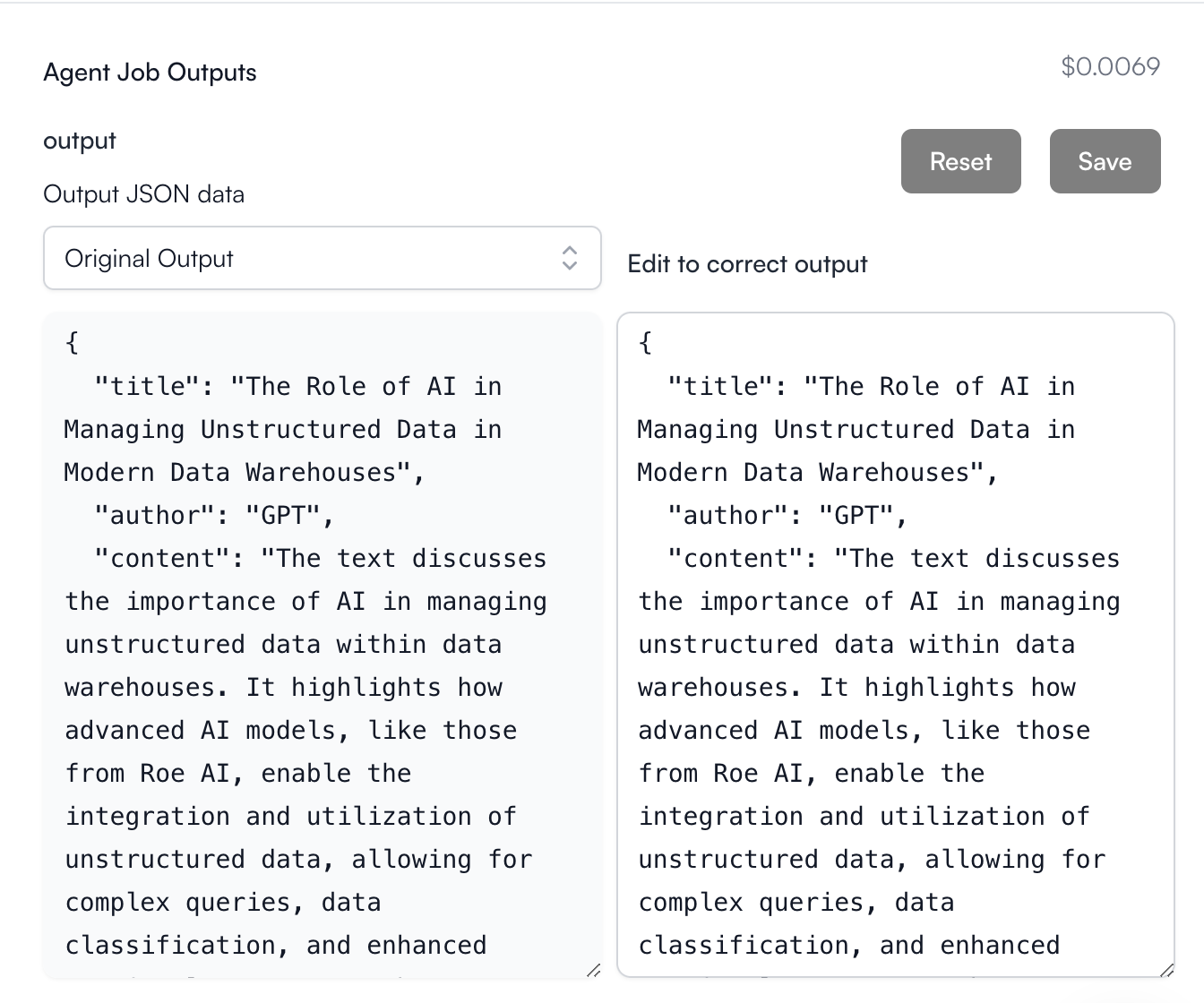

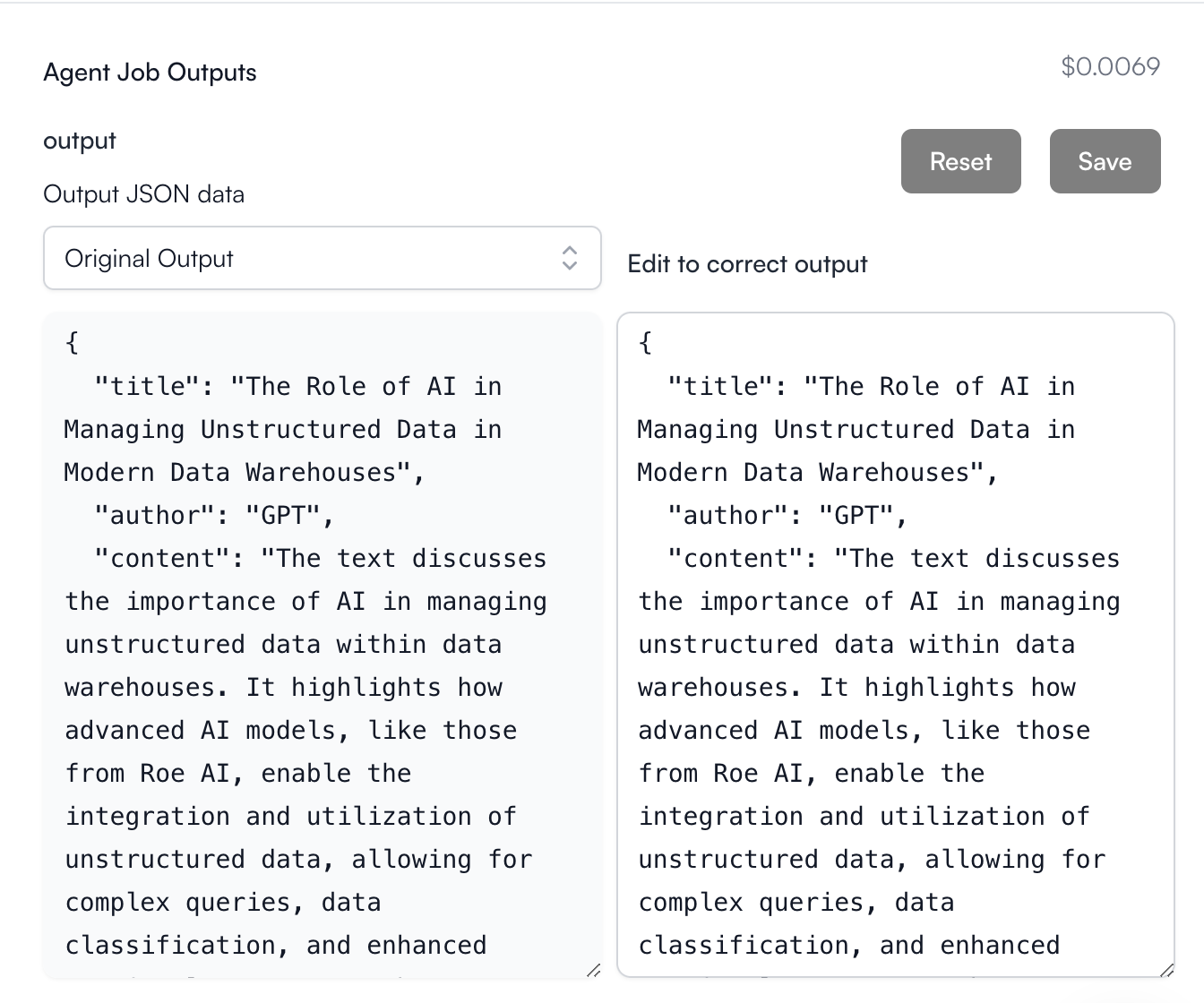
Notice that the JSON output will be in the structure that you defined in the output_schema. In our case, we defined our output to be a JSON Object with certain properties to be filled in by the Agent.