Requirements
Create access credentials
Create access credentials
Roe AI uses programmatic access
to connect to the S3 bucket. You create a new user in the
IAM Management Console, assign in to a group,
and then create a policy that grants access to the specified S3 bucket.Create the policy
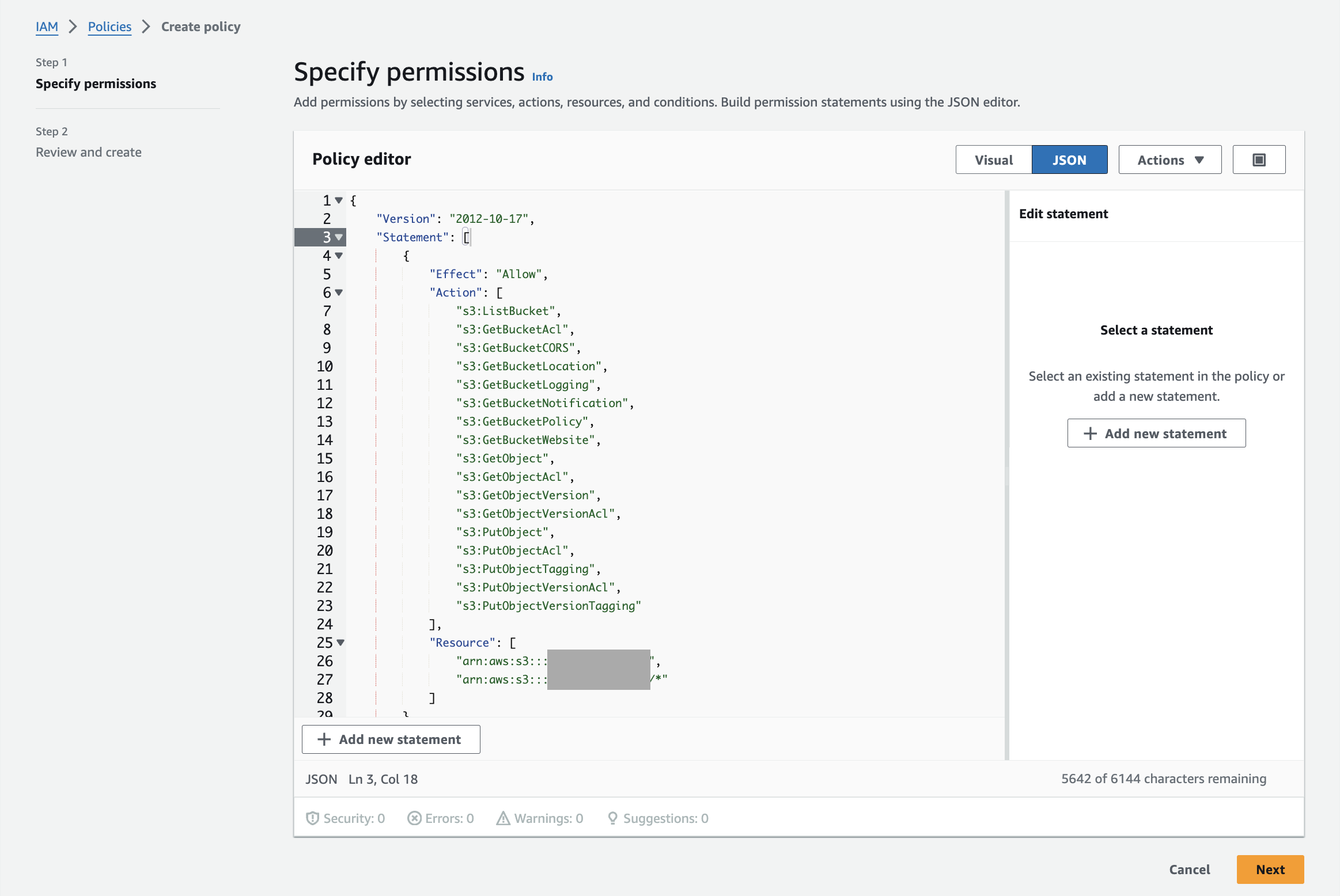
- Add a new user through the IAM Management Console. You can add the user to an existing group or create a new group in which to add them. Once created, generate a set of access keys . You provide the access key and secret access key when creating an S3 resource in Roe AI.

- Configure permissions for S3 buckets using policies . Create a new policy using the IAM Management Console that grants sufficient permission to read and write data to the S3 bucket.
- Use the console’s GUI to create permissions or provide a JSON configuration. The following configuration grants access to read and write data for the specified S3 bucket. Update the BUCKET_NAME placeholders with the name of your bucket.
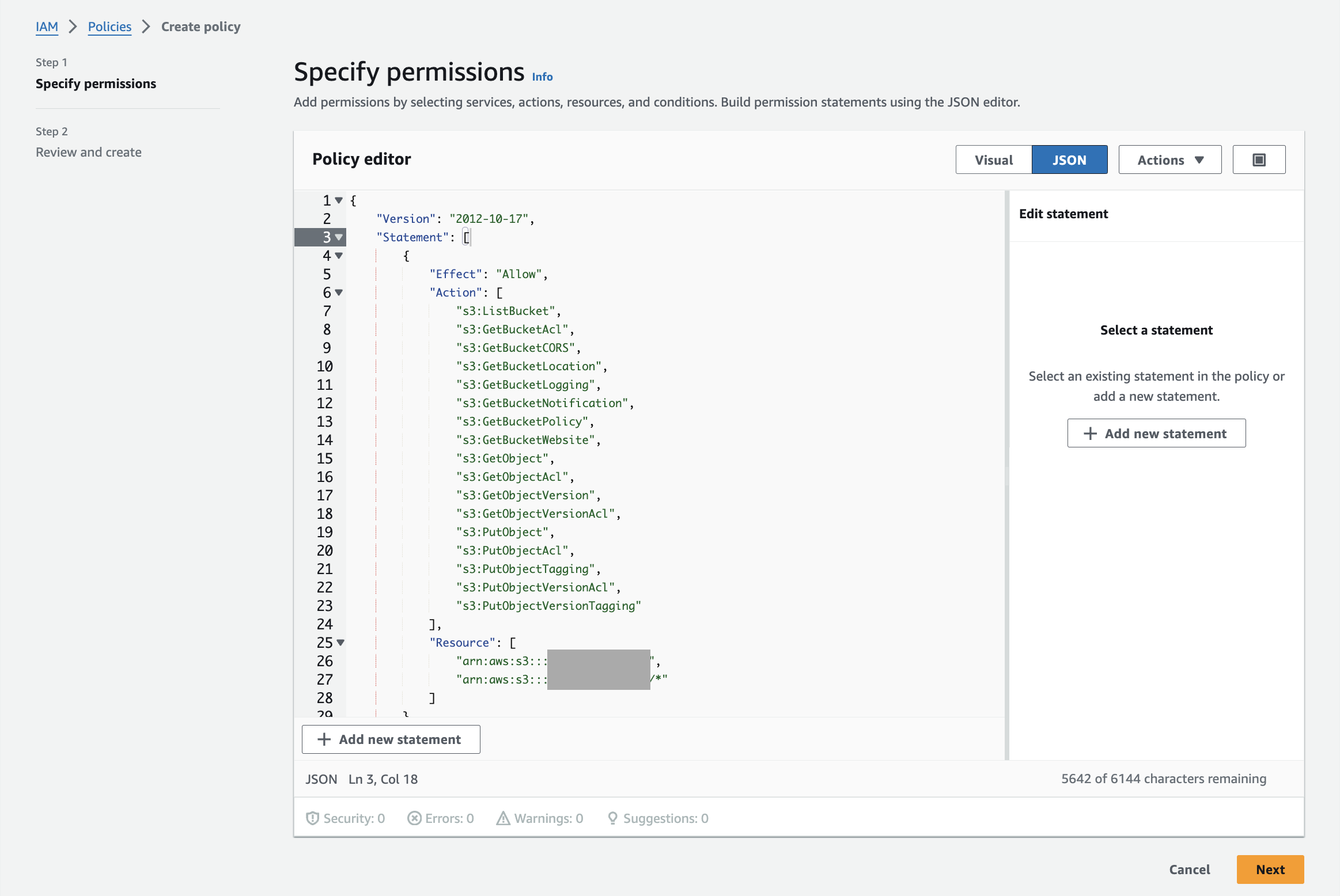
Example policy
Configure the resource
- Name: A unique name for the resource.
- Description: A description of the resource.
- AWS Access Key: The access key for the user you created in the IAM Management Console.
- AWS Secret Key: The secret access key for the user you created in the IAM Management Console.
- Bucket Name: The name of the S3 bucket you want to connect to.